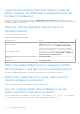Install Guide
Table Of Contents
- iDRAC Service Module 2.5 Installation Guide
- Contents
- Introduction
- New in this release
- iDRAC Service Module monitoring features
- Operating system information
- Lifecycle Controller log replication into operating system
- SupportAssist Collection
- Windows Management Instrumentation Providers
- SupportAssist Collection
- Prepare to remove NVMe PCIe SSD device
- Remote iDRAC hard reset
- iDRAC access via Host OS
- In-band support for iDRAC SNMP alerts
- Enable WSMAN Remotely
- Supported features — operating systems matrix
- Co-existence of Server Administrator and iDRAC Service Module
- Software availability
- Downloading iDRAC Service Module
- Accessing support content from the Dell EMC support site
- Software license agreement
- Other documents you may need
- Preinstallation setup
- Installing the iDRAC Service Module on Microsoft Windows operating systems
- Installing the iDRAC Service Module on Microsoft Windows operating systems
- Modifying the iDRAC Service Module components on Microsoft Windows operating systems
- Repairing the iDRAC Service Module on Microsoft Windows operating systems
- Uninstalling the iDRAC Service Module on Microsoft Windows operating systems
- Installing iDRAC Service Module on supported Linux operating system
- Installing the iDRAC Service Module on VMware ESXi
- Installing the iDRAC Service Module on Citrix XenServer
- Configuring the iDRAC Service Module
- Frequently asked questions
- Linux installer packages
as racadm racresetcfg. How do I troubleshoot the
issue?
Ensure that the OS to iDRAC passthru channel is enabled. By default, it is disabled in factory mode. To enable the OS to IDRAC
passthru channel on iDRAC, use the following command, racadm set idrac.os-bmc.adminstate 1.
32 Frequently asked questions