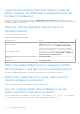Install Guide
Table Of Contents
- iDRAC Service Module 2.5 Installation Guide
- Contents
- Introduction
- New in this release
- iDRAC Service Module monitoring features
- Operating system information
- Lifecycle Controller log replication into operating system
- SupportAssist Collection
- Windows Management Instrumentation Providers
- SupportAssist Collection
- Prepare to remove NVMe PCIe SSD device
- Remote iDRAC hard reset
- iDRAC access via Host OS
- In-band support for iDRAC SNMP alerts
- Enable WSMAN Remotely
- Supported features — operating systems matrix
- Co-existence of Server Administrator and iDRAC Service Module
- Software availability
- Downloading iDRAC Service Module
- Accessing support content from the Dell EMC support site
- Software license agreement
- Other documents you may need
- Preinstallation setup
- Installing the iDRAC Service Module on Microsoft Windows operating systems
- Installing the iDRAC Service Module on Microsoft Windows operating systems
- Modifying the iDRAC Service Module components on Microsoft Windows operating systems
- Repairing the iDRAC Service Module on Microsoft Windows operating systems
- Uninstalling the iDRAC Service Module on Microsoft Windows operating systems
- Installing iDRAC Service Module on supported Linux operating system
- Installing the iDRAC Service Module on VMware ESXi
- Installing the iDRAC Service Module on Citrix XenServer
- Configuring the iDRAC Service Module
- Frequently asked questions
- Linux installer packages
What are the Linux-dependent packages or executables I
should install while completing the Linux installation?
To see the list of Linux-dependent packages, see Linux dependencies.
I created a custom folder in Windows Event Viewer, but the
LC logs are not replicated in my custom folder. What do I
have to do now to replicate the LC logs?
Ensure to close the Windows Event Viewer after creating the custom folder. Open the Windows Event Viewer again to view
the replicated LC logs.
I chose custom install option from the Graphical User
Interface during iDRAC Service Module installation and
disabled a feature, but I am not able to enable the feature
using any of the other interfaces. How do I enable the
feature again?
On systems running Microsoft Windows operating system, a feature that is enabled using the installer and disabled using any
interface other than the installer, can only be enabled using the same interface or the installer in Graphical User Interface mode.
For example, you may not be able to enable a feature using the RACADM CLI commands, that was disabled from the Graphical
User Interface during iDRAC Service Module installation.
I am not able to access the iDRAC page through the host
OS as an Active Directory user over LDAP. I am trying to
access the iDRAC page through the host OS, but I get
an error saying that the site cannot be reached. How do I
troubleshoot the issue?
When you are trying to access the iDRAC page through the host OS, you may get an error saying that the site cannot be
reached. Ensure that the iDRAC network is configured for authentication as an LDAP user. You can also login as a local user or a
guest.
I am not able to access the iDRAC page through the host
OS after performing an iDRAC factory reset operation, such
Frequently asked questions
31