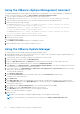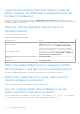Install Guide
Table Of Contents
- iDRAC Service Module 2.5 Installation Guide
- Contents
- Introduction
- New in this release
- iDRAC Service Module monitoring features
- Operating system information
- Lifecycle Controller log replication into operating system
- SupportAssist Collection
- Windows Management Instrumentation Providers
- SupportAssist Collection
- Prepare to remove NVMe PCIe SSD device
- Remote iDRAC hard reset
- iDRAC access via Host OS
- In-band support for iDRAC SNMP alerts
- Enable WSMAN Remotely
- Supported features — operating systems matrix
- Co-existence of Server Administrator and iDRAC Service Module
- Software availability
- Downloading iDRAC Service Module
- Accessing support content from the Dell EMC support site
- Software license agreement
- Other documents you may need
- Preinstallation setup
- Installing the iDRAC Service Module on Microsoft Windows operating systems
- Installing the iDRAC Service Module on Microsoft Windows operating systems
- Modifying the iDRAC Service Module components on Microsoft Windows operating systems
- Repairing the iDRAC Service Module on Microsoft Windows operating systems
- Uninstalling the iDRAC Service Module on Microsoft Windows operating systems
- Installing iDRAC Service Module on supported Linux operating system
- Installing the iDRAC Service Module on VMware ESXi
- Installing the iDRAC Service Module on Citrix XenServer
- Configuring the iDRAC Service Module
- Frequently asked questions
- Linux installer packages
Installing the iDRAC Service Module on Citrix
XenServer
The iDRAC Service Module is installed on Citrix XenServer using the Supplemental Pack. The Supplemental Pack for Citrix
XenServer can be installed in two ways:
● On a running system
● During the installation
Topics:
• Installing the iDRAC Service Module on Citrix XenServer on a running system
• Installing the iDRAC Service Module on Citrix XenServer during XenServer installation
Installing the iDRAC Service Module on Citrix
XenServer on a running system
To install the Supplemental Pack for Citrix XenServer 6.x on a running system:
1. Burn the Supplemental Pack ISO file to a CD/DVD or download the ISO file to the server.
If you are downloading the ISO file, mount it on a temporary directory as follows:
$ mount -o loop <iDRACServiceModule-supplemental-pack-filename>.iso /mnt
If you burned the ISO file to a CD/DVD, insert it in the optical drive and run:
$ mount /dev/cdrom /mnt
2. Install the supplemental pack:
$ cd /mnt
$ ./install.sh
OR
$ xe-install-supplemental-pack < iDRACServiceModule-supplemental-pack-filename>.iso
3. When the installation is complete, unmount the ISO file or CD:
$ cd ..
$ umount /mnt
Installing the iDRAC Service Module on Citrix
XenServer during XenServer installation
The Installer is available for all iDRAC Service Module supported 64–bit versions of Citrix XenServer 6.2 SP1, Citrix XenServer
6.5 SP1, and Citrix XenServer 6.5 operating systems.
To install the Supplemental Pack for Citrix XenServer during the installation of XenServer:
1. Start the installation of XenServer as usual and follow the instructions on the screen.
2. One of the early questions during the installation process of XenServer is if you want to install any Supplemental Packs, click
Yes and continue with the installation process.
3. After the base XenServer image is installed (5–10 minutes depending on the speed of the system), you are prompted to
insert the Supplemental Pack CD. Eject the XenServer installation CD from the optical drive, insert the Supplemental Pack
CD and click OK. The message iSM Supplemental Pack was found is displayed. To confirm installation, click Use and
click OK.
6
24 Installing the iDRAC Service Module on Citrix XenServer