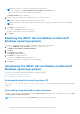Install Guide
Table Of Contents
- iDRAC Service Module 2.5 Installation Guide
- Contents
- Introduction
- New in this release
- iDRAC Service Module monitoring features
- Operating system information
- Lifecycle Controller log replication into operating system
- SupportAssist Collection
- Windows Management Instrumentation Providers
- SupportAssist Collection
- Prepare to remove NVMe PCIe SSD device
- Remote iDRAC hard reset
- iDRAC access via Host OS
- In-band support for iDRAC SNMP alerts
- Enable WSMAN Remotely
- Supported features — operating systems matrix
- Co-existence of Server Administrator and iDRAC Service Module
- Software availability
- Downloading iDRAC Service Module
- Accessing support content from the Dell EMC support site
- Software license agreement
- Other documents you may need
- Preinstallation setup
- Installing the iDRAC Service Module on Microsoft Windows operating systems
- Installing the iDRAC Service Module on Microsoft Windows operating systems
- Modifying the iDRAC Service Module components on Microsoft Windows operating systems
- Repairing the iDRAC Service Module on Microsoft Windows operating systems
- Uninstalling the iDRAC Service Module on Microsoft Windows operating systems
- Installing iDRAC Service Module on supported Linux operating system
- Installing the iDRAC Service Module on VMware ESXi
- Installing the iDRAC Service Module on Citrix XenServer
- Configuring the iDRAC Service Module
- Frequently asked questions
- Linux installer packages
NOTE: You may have to restart the system in the following scenarios:
● If you switch between Typical (Windows Logs/System) and Custom options.
● If you switch from one custom folder to another folder.
The Ready to install screen is displayed.
6. Provide a unique port number to be used by iDRAC access via Host OS feature.
NOTE: Provide a port number between the range 1024 to 65535.
NOTE: If you do not provide a port number, port number 1266 or a previously configured port (if any) is assigned by
default.
7. Click Install to continue the process.
You can also click Back to change the preferences.
The iDRAC Service Module is successfully modified.
8. Click Finish.
Repairing the iDRAC Service Module on Microsoft
Windows operating systems
If you want to repair the iDRAC Service Module component that is faulty or non-functional:
1. Browse to SYSMGMT > iSM > Windows, and then run iDRACSvcMod.msi.
The iDRAC Service Module ˗ InstallShield Wizard.
2. Click Next.
3. Select Repair and click Next.
The Ready to install is displayed.
4. Click Repair to continue the process.
You can also click Back to change the preferences.
The iDRAC Service Module component is successfully repaired.
5. Click Finish.
Uninstalling the iDRAC Service Module on Microsoft
Windows operating systems
The iDRAC Service Module can be uninstalled using two different methods:
● Unattended uninstall using the product ID
● Uninstalling using the add/remove feature
Unattended uninstall using the product ID
Type msiexec /x {6728BF98-EB2D-413D-A629-F24A3C0C9631} /qn to uninstall the iDRAC Service Module using the
product ID.
Uninstalling using the add or remove feature
The iDRAC Service Module can be uninstalled by using the Add or Remove option from the control panel. To do so, go to Start
> Control Panel > Programs and Features .
NOTE: You can also uninstall by selecting Uninstall after you run the iDRACSvcMod.msi.
16 Installing the iDRAC Service Module on Microsoft Windows operating systems