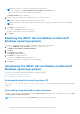Install Guide
Table Of Contents
- iDRAC Service Module 2.5 Installation Guide
- Contents
- Introduction
- New in this release
- iDRAC Service Module monitoring features
- Operating system information
- Lifecycle Controller log replication into operating system
- SupportAssist Collection
- Windows Management Instrumentation Providers
- SupportAssist Collection
- Prepare to remove NVMe PCIe SSD device
- Remote iDRAC hard reset
- iDRAC access via Host OS
- In-band support for iDRAC SNMP alerts
- Enable WSMAN Remotely
- Supported features — operating systems matrix
- Co-existence of Server Administrator and iDRAC Service Module
- Software availability
- Downloading iDRAC Service Module
- Accessing support content from the Dell EMC support site
- Software license agreement
- Other documents you may need
- Preinstallation setup
- Installing the iDRAC Service Module on Microsoft Windows operating systems
- Installing the iDRAC Service Module on Microsoft Windows operating systems
- Modifying the iDRAC Service Module components on Microsoft Windows operating systems
- Repairing the iDRAC Service Module on Microsoft Windows operating systems
- Uninstalling the iDRAC Service Module on Microsoft Windows operating systems
- Installing iDRAC Service Module on supported Linux operating system
- Installing the iDRAC Service Module on VMware ESXi
- Installing the iDRAC Service Module on Citrix XenServer
- Configuring the iDRAC Service Module
- Frequently asked questions
- Linux installer packages
Installing the iDRAC Service Module on
Microsoft Windows operating systems
The iDRAC Service Module installer installs all the features on the supported operating system and enables all the features by
default.
Topics:
• Installing the iDRAC Service Module on Microsoft Windows operating systems
• Modifying the iDRAC Service Module components on Microsoft Windows operating systems
• Repairing the iDRAC Service Module on Microsoft Windows operating systems
• Uninstalling the iDRAC Service Module on Microsoft Windows operating systems
Installing the iDRAC Service Module on Microsoft
Windows operating systems
The iDRAC Service Module installer for the supported operating systems is available on the Systems Management Tools and
Documentation DVD. You can also download the iDRAC Service Module installer from dell.com/support/home.
You can perform a manual or an automated installation using appropriate command-line switches. You can install the iDRAC
Service Module through the push mechanism using consoles like OpenManage Essentials (OME).
1. Browse to SYSMGMT > iSM > Windows, and then run iDRACSvcMod.msi.
The iDRAC Service Module ˗ InstallShield Wizard is displayed.
2. Click Next.
The License Agreement is displayed.
3. Read the software license agreement, select I accept the terms in the license agreement, and then click Next.
4. Select the Setup Type from the following options, and click Next.
● Typical – All program features are installed (Requires the most disk space).
● Custom – Customize the installation by choosing the program features you want to install along with the location
(Recommended for advanced users).
The available options are:
○ Operating System Information
○ Automatic System Recovery
○ Lifecycle Log Replication
○ Windows Management Instrumentation (WMI) Providers
○ Windows Remote Management
○ iDRAC access via Host OS
○ iDRAC Hard Reset
NOTE: The following steps are applicable, only if you select the Custom option in the Setup Type window.
NOTE: By default, the In-Band SNMP Traps feature is not enabled.
a. Choose the program features you want to install and click Next.
The Lifecycle Controller Log Replication window is displayed.
b. Specify the location where the LC logs are to be replicated. By default, Typical (Windows Logs/System) option is
selected and the LC logs are replicated in the System group of the Windows Logs folder in the Event Viewer. Click
Next.
3
Installing the iDRAC Service Module on Microsoft Windows operating systems 13