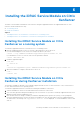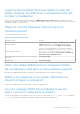Install Guide
Table Of Contents
- iDRAC Service Module 2.4 Installation Guide
- Contents
- Introduction
- New in this release
- iDRAC Service Module monitoring features
- Operating system information
- Lifecycle Controller log replication into operating system
- Automatic system recovery feature
- Windows Management Instrumentation Providers
- Automatic Technical Support Report collection
- Prepare to remove NVMe PCIe SSD device
- Remote iDRAC hard reset
- iDRAC access via Host OS (Experimental Feature)
- In-band support for iDRAC SNMP alerts
- Supported features — operating systems matrix
- Co-existence of Server Administrator and iDRAC Service Module
- Software availability
- Downloading iDRAC Service Module
- Accessing documents from the Dell EMC support site
- Software license agreement
- Other documents you may need
- Preinstallation setup
- Installing the iDRAC Service Module on Microsoft Windows operating systems
- Installing the iDRAC Service Module on Microsoft Windows operating systems
- Modifying the iDRAC Service Module components on Microsoft Windows operating systems
- Repairing the iDRAC Service Module on Microsoft Windows operating systems
- Uninstalling the iDRAC Service Module on Microsoft Windows operating systems
- Installing iDRAC Service Module on supported Linux operating system
- Installing the iDRAC Service Module on VMware ESXi
- Installing the iDRAC Service Module on Citrix XenServer
- Configuring the iDRAC Service Module
- Frequently asked questions
- Linux installer packages
I used the remote iDRAC hard reset feature to reset the
iDRAC. However, the IPMI drives is unresponsive and I am
not able to troubleshoot.
If you try to use the remote iDRAC hard reset feature on VMware ESXi 5.5 U3 or ESXi 6.0 U1, the IPMI drivers becomes
unresponsive, because of this the iDRAC Service Module communication is stopped. You may have to reboot the server and load
the IPMI driver again to resolve the issue.
Where do I find the Replicated LifeCycle log on my
Operating System?
To view the replicated LifeCycle logs:
Table 8. Frequently asked question
Operating System Location
Microsoft Windows
Event viewer > Windows Logs >
<Existing group or Custom
folder>
. All the iDRAC Service Module LifeCycle logs are
replicated under the source name iDRAC Service Module.
Microsoft Windows Nano OS
You can view the replicated LifeCycle logs using the WMI or
Windows PowerShell query:Get-CimInstance –Namespace
root/cimv2 –className win32_NTLogEvent. By
default, the logs are available at Event viewer > Applications
and Services Logs > Hardware Events.
Red Hat Enterprise Linux, SUSE Linux, CentOS, and Citrix
XenServer
/var/log/messages
VMware ESXi /var/log/syslog.log
What is the default SNMP protocol configured in iDRAC
Service Module to send alerts in Linux operating systems?
By default, the SNMP multiplexing protocol (SMUX) is configured in iDRAC Service Module to send alerts.
SMUX is not supported on my system. Which protocol
should I configure to send alerts?
If SMUX is not supported on your system, Agent-x is used as a default protocol.
How do I configure iDRAC Service Module to use the
Agent-x protocol to send alerts by default?
You can configure Agent-x as the default protocol using ./Enable-iDRACSNMPTrap.sh 1/agentx –force command. If
–force is not specified, ensure that the net-SNMP is configured and restart the snmpd service.
Frequently asked questions
29