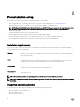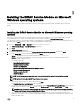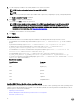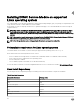Install Guide
• SupportAssist Collection
• Lifecycle Controller Log replication into operating system
• Prepare to remove NVMe SSD device
• Remote iDRAC hard reset
NOTE: You must install the HAPI driver to use the remote iDRAC hard reset feature on Nano operating system.
Following are the steps to install iDRAC Service Module on nano operating system:
1. Open a PowerShell console as an administrator and navigate to the iDRAC Service Module folder.
2. To install iDRAC Service Module, you must add the Appx package to the iDRAC Service Module folder. Type Add-
AppxPackage .\iDRACSvcMod.appx.
The installation process is initiated and completed successfully.
3. Type Get-AppxPackage command to view details of the package in the folder.
You can view details such as, Name of the package, publisher, version, location where it is installed, and such relevant
information.
4. Start the iDRAC Service module service. Type net start iDRAC Service Module”, where iDRAC Service Module
is the name of the package.
The iDRAC Service Module service is started successfully.
Uninstalling iDRAC Service Module on Nano operating system
To uninstall iDRAC Service Module on the nano operating system, the iDRAC Service Module service must be stopped.
Following are the steps to uninstall iDRAC Service Module on nano operating system:
1. Type Get-AppxPackage command to view details of the package in the folder.
You can view details such as, Name of the package, publisher, version, location where it is installed, and such relevant
information.
2. To stop the iDRAC Service Module service, type net stop “iDRAC Service Module”, where iDRAC Service
Module is the name of the package.
The iDRAC Service Module service is stopped successfully.
3. To uninstall iDRAC Service Module, type Remove-AppxPackage <Full name of the package>, where <Full name of
the package> is listed as PackageFullName in the package details.
Modifying the iDRAC Service Module components on Microsoft
Windows operating systems
To modify iDRAC Service Module components:
1. Browse to SYSMGMT → iSM → Windows, and then run iDRACSvcMod.msi.
The iDRAC Service Module ˗ InstallShield Wizard is displayed.
2. Click Next.
3. Select Modify.
4. Enable or disable the features as required and then click Next.
The Lifecycle Controller Log Replication window is displayed.
5. Specify the location where you need the LC logs to be replicated. By default, Typical (Windows Logs/System) option is
selected and the LC logs are replicated in the System group of the Windows Logs folder in the Event Viewer. Click Next.
NOTE: You can also create a custom group in the Application and Services Log folder by selecting the Custom option
in the Lifecycle Controller Log Replication window.
17