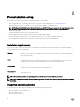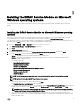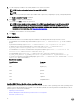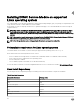Install Guide
3
Installing the iDRAC Service Module on Microsoft
Windows operating systems
The iDRAC Service Module installer installs all the features on the supported operating system and enables all the features by
default.
Installing the iDRAC Service Module on Microsoft Windows operating
systems
The iDRAC Service Module installer for the supported operating systems is available on the Systems Management Tools and
Documentation
DVD. You can also download the iDRAC Service Module installer from dell.com/support/home.
You can perform a manual or an automated installation using appropriate command-line switches. You can install the iDRAC Service
Module through the push mechanism using consoles like OpenManage Essentials (OME).
1. Browse to SYSMGMT → iSM → Windows, and then run iDRACSvcMod.msi.
The iDRAC Service Module ˗ InstallShield Wizard is displayed.
2. Click Next.
The License Agreement is displayed.
3. Read the software license agreement, select I accept the terms in the license agreement, and then click Next.
4. Select the Setup Type from the following options, and click Next.
• Typical – All program features are installed (Requires the most disk space).
• Custom – Customize the installation by choosing the program features you want to install along with the location
(Recommended for advanced users).
The available options are:
– Operating System Information
– Automatic System Recovery
– Lifecycle Log Replication
– Windows Management Instrumentation (WMI) Providers
– Windows Remote Management
– iDRAC access via Host OS
– iDRAC Hard Reset
NOTE: The following steps are applicable, only if you select the Custom option in the Setup Type window.
NOTE: By default, the In-Band SNMP Traps feature is not enabled.
a. Choose the program features you want to install and click Next.
The Lifecycle Controller Log Replication window is displayed.
b. Specify the location where the LC logs are to be replicated. By default, Typical (Windows Logs/System) option is selected
and the LC logs are replicated in the System group of the Windows Logs folder in the Event Viewer. Click Next.
NOTE: You can also create a custom group in the Application and Services Log folder by selecting the Custom
option in the Lifecycle Controller Log Replication window.
c. Select the authentication mode to enable WSMAN remotely and also choose to install a self-signed certicate if the
authentication certicate is not found. Provide a WINRM port number to establish the communication. By default, the port
number should be 5986.
15