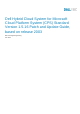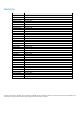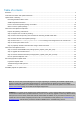Deployment Guide
Update 2003—Summary
Update 2003 for CPS Standard includes updates for Windows Server. This update includes the following
components:
• 2003 update. This is the main package. It can contain Windows Server, System Center, and SQL Server
updates. (See payload details in Appendix A.)
IMPORTANT: Update 1905 is a prerequisite for installing this update.
IMPORTANT: The OEM OOB (Out-of-Band Management) web interface may not work correctly after applying
P&U 1706 (or higher). See the troubleshooting section at the end of this document for
workarounds/resolution.
IMPORTANT: Security advisory related to IE, for implementation guidelines (not implemented by P&U):
https://portal.msrc.microsoft.com/en-us/security-guidance/advisory/ADV200001
IMPORTANT: Security advisory related to ActiveX in IE, for implementation guidelines (not implemented by
P&U): https://technet.microsoft.com/library/security/3118753
For detailed update payload information, see Chapter 5.
Resolving hard drive failure issues
Issue:
The following Dell EMC Enterprise SSD drives with firmware prior to D417 will fail at 40,000 power-on
hours resulting in possible data loss:
Model
Dell EMC Part Number
Description
LT0400MO
C06VX
SSDR,400G,SAS12,2.5,MU,SD-K,EC
LT0800MO
989R8
SSDR,800G,SAS12,2.5,MU,SD-K,EC
LT1600MO
JDTGX
SSDR,1.6T,SAS12,2.5,MU,SD-K,EC
Dell EMC recommends immediately upgrading to firmware D417 (or newer) to prevent unexpected drive failures.
Resolution:
Upgrading the drive firmware to version D417 (or newer) prior to 40,000 power-on hours
should address this issue.
Go to the Drivers and Downloads site for updates on the applicable
products.
Note: Ensure the following conditions do not exist for the drive(s):
• Any Virtual Disk that is not optimal.
• A RAID container that is performing a Background Initialization or Consistency Check.
• A Rebuild, Resync, or copyback function is taking place.
• A RAID set that is Partially Degraded or in a Degraded state.
To update the drive firmware:
For Dell Storage MD1400 and MD1420:
1.
Download D417 firmware on the laptop or external host that you will be using to update the SSDs.
2.
Shut down the system using the instructions from the "Shutting Down and Starting up the Stamp" section in
the DHCS
Adminstrator Guide.
Note: Make sure the cluster is down before performing the following steps.
3.
Prepare the laptop or external host from step 1 for integrated Dell Remote Access Controllers (iDRACs) connection:
a.
Connect the laptop or external host to port 39 or 40 of the switch for the Dell Hybrid Cloud System for Microsoft
stamp. This
switch is the network switch that you use for management of Dell Hybrid Cloud System for
Microsoft infrastructure components through iDRAC connections.
b.
Configure the laptop or external host with a static IP address from the iDRAC subnet range. This step
enables network
communication to the iDRACs in the Dell Hybrid Cloud System for Microsoft stamp.
c.
Install Java version 7 on the laptop or external host so that you can start the virtual console through the iDRAC interface.