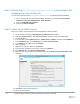Deployment Guide
16 Dell Hybrid Cloud System for Microsoft Cloud Platform System Standard
update for a while. You can use the following steps to view the progress of cluster updates in
Failover Cluster Manager.
i. Open Failover Cluster Manager.
ii. Connect to the cluster.
a. In the navigation pane, right-click Failover Cluster Manager, and then click
Connect to Cluster.
b. In the Select Cluster dialog box, click Browse.
c. Click the desired cluster, and then click OK two times.
iii. In the navigation pane, right-click the cluster name, point to More Actions, and then
click Cluster-Aware Updating.
iv. In the ClusterName – Cluster-Aware Updating dialog box, click the Log of Updates in
Progress tab to monitor what is happening.
Note: After Cluster-Aware Updating (CAU) completes, you can click Generate a report on past
Updating Runs to view details about what was installed through CAU.
• If you have the VMM console open, and it reconnects, patching of the VMM server may be in
progress. This is expected behavior.
2. To monitor the progress, you can use the following methods:
• View the verbose output on the screen.
• View the P&U events in Event Viewer. You can find P&U events under Applications and
Services Logs -> PUEventLog -> Operational.
• View the temp folder to retrieve logs with more details. To determine the temp folder, run the
following command in Windows PowerShell:
[System.IO.Path]::GetTempPath()
The temp folder path will be something similar to this:
C:\Users\username\AppData\Local\Temp\2\
If the temp folder path includes a numbered folder, such as 2, 3, or 4, you will need to go up one
folder level to the \Temp folder. If you browse in File Explorer, note that AppData is a hidden
folder. You can type the folder path to get to it, for example:
In the Temp folder, look for the file that is named PUProgressDetails.txt.
a. View running jobs in the VMM console (in the Jobs workspace).
At the very end of the patching process, the Console VM will automatically restart (which closes the Windows
PowerShell session). To verify that P&U successfully completed, look for the following event in Event Viewer
(under Applications and Services Logs -> PUEventLog -> Operational) on the Console VM. You can
search for CompletePU.