White Papers
Table Of Contents
- Executive Summary (updated May 2011)
- 1. Introduction
- 2. Dell NFS Storage Solution Technical Overview
- 3. NFS Storage Solution with High Availability
- 4. Evaluation
- 5. Performance Benchmark Results (updated May 2011)
- 6. Comparison of the NSS Solution Offerings
- 7. Conclusion
- 8. References
- Appendix A: NSS-HA Recipe (updated May 2011)
- A.1. Pre-install preparation
- A.2. Server side hardware set-up
- A.3. Initial software configuration on each PowerEdge R710
- A.4. Performance tuning on the server
- A.5. Storage hardware set-up
- A.6. Storage Configuration
- A.7. NSS HA Cluster setup
- A.8. Quick test of HA set-up
- A.9. Useful commands and references
- A.10. Performance tuning on clients (updated May 2011)
- A.11. Example scripts and configuration files
- Appendix B: Medium to Large Configuration Upgrade
- Appendix C: Benchmarks and Test Tools
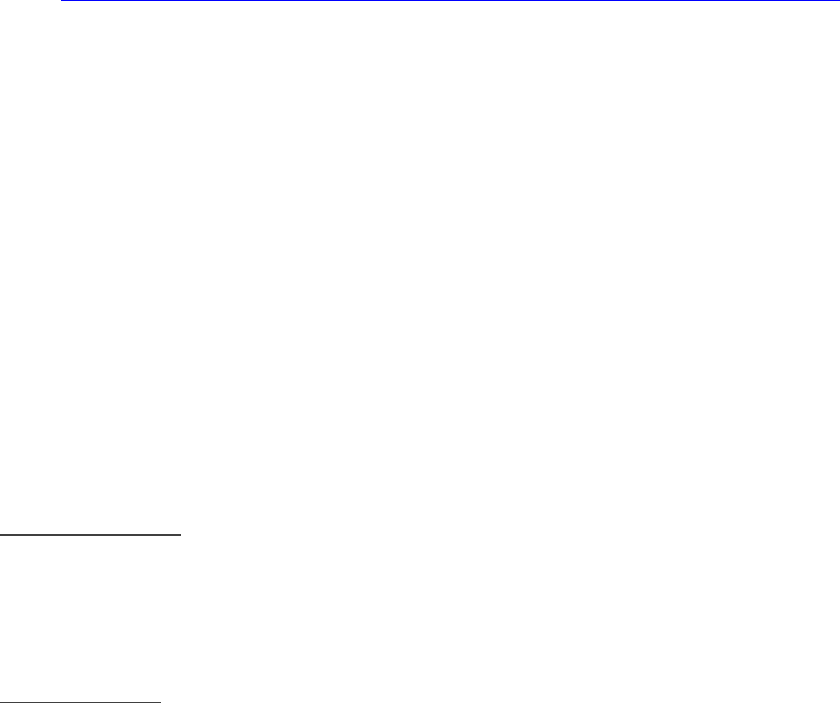
Dell HPC NFS Storage Solution - High Availability Configurations
Page 38
6) On each R710, cat /proc/partitions and multipath –ll should show all the LUNs on the
storage.
Reference http://support.dell.com/support/edocs/systems/md3200/en/OM/HTML/config_n.htm
A.7. NSS HA Cluster setup
In this recipe the term “cluster” refers to the active-passive NSS-HA Red Hat cluster.
1) On both R710s install the cluster software packages.
# yum install -y ricci rgmanager cman openais
# service ricci start; chkconfig ricci on
2) On one R710 (the ‘active’ server), install the cluster management GUI
# yum install luci
# luci_admin init
# service luci restart
3) Set up HA LVM. HA LVM ensures that only 1 server will access the LVM at a time.
On the active R710:
edit /etc/lvm/lvm.conf and edit locking_type to be 1
Create an LVM using the mpath device names from multipath –ll output
FOR NSS-HA Medium
# pvcreate /dev/mapper/mpath2 /dev/mapper/mpath3;
# vgcreate DATA_VG /dev/mapper/mpath2 /dev/mapper/mpath3
# lvcreate -i 2 -I 1024 -l 100%FREE DATA_VG -n DATA_LV
FOR NSS-HA Large
# pvcreate /dev/mapper/mpath2 /dev/mapper/mpath3 /dev/mapper/mpath4
/dev/mapper/mpath5
# vgcreate DATA_VG /dev/mapper/mpath2 /dev/mapper/mpath3
/dev/mapper/mpath4 /dev/mapper/mpath5
# lvcreate -i 4 -I 1024 -l 100%FREE DATA_VG -n DATA_LV
lvdisplay should show DATA_LV
Edit /etc/lvm/lvm.conf and change the volume list to
volume_list = [ “VolGroup00” , “@active” ]
where VolGroup00 is the volume group that contains the “/” file system for the OS.
“active” is the name of the server as defined in the cluster.conf file that will be used
for the cluster configuration.
Remake the initrd
# mkinitrd -f /boot/initrd-2.6.18-194.el5.img 2.6.18-194.el5










