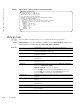Reference Guide
672 | IPv4 Routing
www.dell.com | support.dell.com
Example
Figure 24-19. show ip protocols Command Example
show ip route
c e s
View information, including how they were learned, about the IP routes on the switch.
Syntax
show ip route [vrf [vrf name] hostname | ip-address [mask] [longer-prefixes] | list prefix-list |
protocol [process-id | routing-tag] | all | connected | static | summary]
Parameter
FTOS#show ip protocols
Routing Protocol is "bgp 1"
Cluster Id is set to 20.20.20.3
Router Id is set to 20.20.20.3
Fast-external-fallover enabled
Regular expression evaluation optimization enabled
Capable of ROUTE_REFRESH
For Address Family IPv4 Unicast
BGP table version is 0, main routing table version 0
Distance: external 20 internal 200 local 200
Neighbor(s):
Address : 20.20.20.2
Filter-list in : foo
Route-map in : foo
Weight : 0
Address : 5::6
Weight : 0
FTOS#
vrf name
E-Series Only: Clear only the route entries tied to the VRF process.
ip-address
(OPTIONAL) Specify a name of a device or the IP address of the device to view
more detailed information about the route.
mask
(OPTIONAL) Specify the network mask of the route. Use this parameter with
the IP address parameter.
longer-prefixes (OPTIONAL) Enter the keyword longer-prefixes to view all routes with a
common prefix.
list prefix-list (OPTIONAL) Enter the keyword list and the name of a configured prefix list.
See show ip route list.
protocol (OPTIONAL) Enter the name of a routing protocol (bgp, isis, ospf, rip) or
the keywords
connected or static.
bgp, isis, ospf, rip are E-Series-only options.
If you enter
bgp, you can include the BGP as-number. (E-Series only)
If you enter
isis, you can include the ISIS routing-tag. (E-Series only)
If you enter
ospf, you can include the OSPF process-id.
process-id
(OPTIONAL) Specify that only OSPF routes with a certain process ID must be
displayed.
routing-tag
(OPTIONAL) Specify that only ISIS routes with a certain routing tag must be
displayed.
connected (OPTIONAL) Enter the keyword connected to view only the directly
connected routes.
all (OPTIONAL) Enter the keyword all to view both active and non-active routes.
static (OPTIONAL) Enter the keyword static to view only routes configured by the
ip route command.
summary (OPTIONAL) Enter the keyword summary. See show ip route summary.