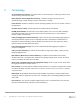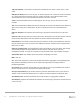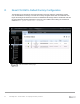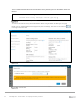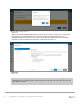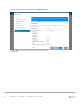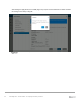Deployment Guide
Table Of Contents
- 1 Introduction
- 2 The Dell FX2 and FN I/O Modules
- 3 Initial out-of-box connectivity check and default settings
- 4 VLT and the example environments
- 5 FN IOM Dell Blade I/O manager and internal port mapping features
- 6 Environment One: Basic VLT deployment with VLT mode
- 7 Environment Two: Dell Networking switches with mVLT and IOM in Full Switch mode
- 8 Environment Three: Dell Networking switches with mVLT and FN IOM in programmable MUX mode.
- 9 Environment Four: VLT interoperability with Cisco vPC
- A References
- B Components
- C Terminology
- D Reset FN IOM to Default Factory Configuration
- E FN IOM initial out-of-box configuration and default settings
- F Support and feedback
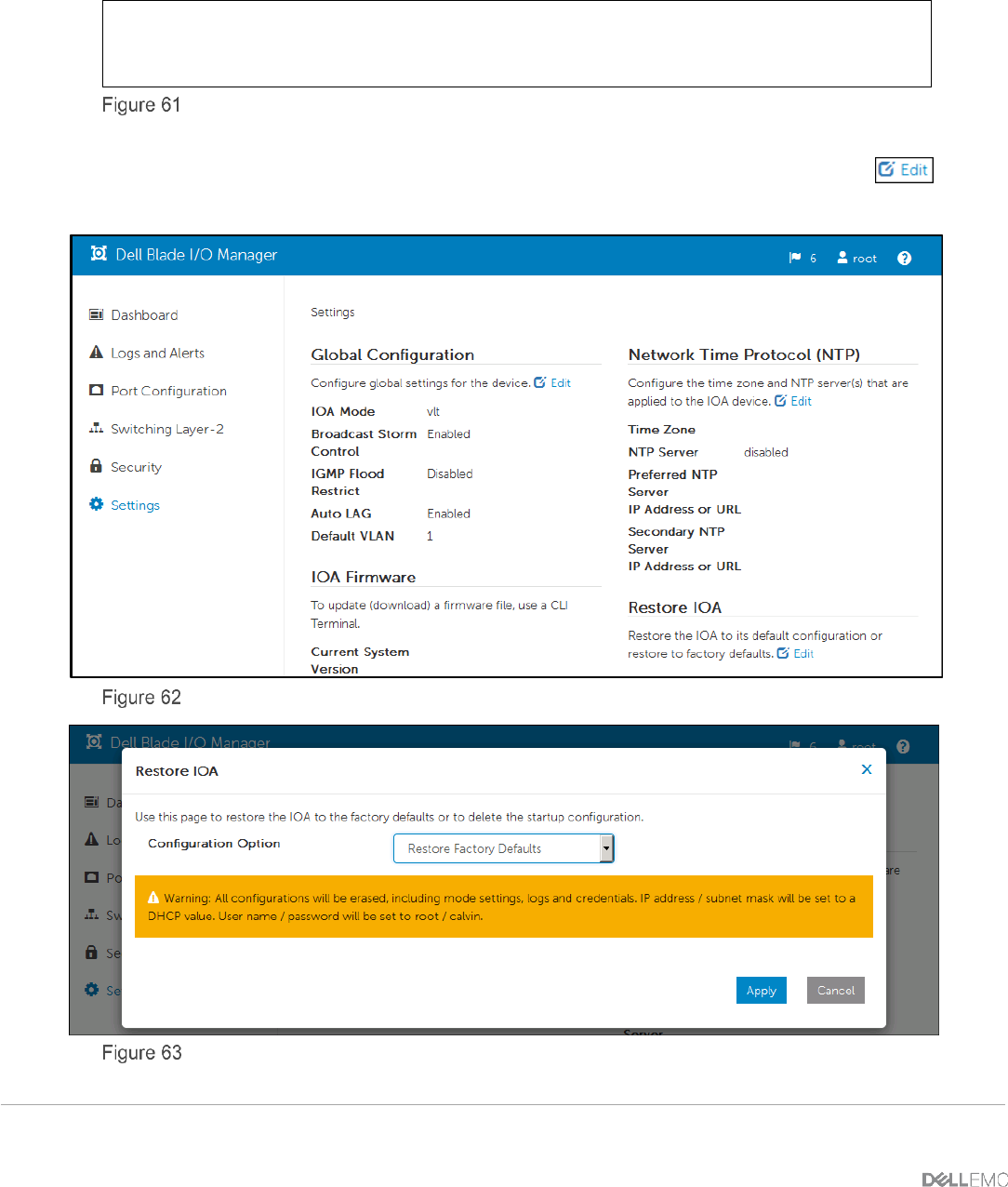
96 PowerEdge FX2 – FN I/O Module – VLT Deployment Guide | Version 2.2
The CLI command below will restore the FN IOM to factory defaults, put it into Standalone mode and
reboot it.
Dell#restore factory-defaults stack-unit 0 clear-all
Proceed with factory settings? Confirm [yes/no]:y
FN IOM restore factory defaults
To reset the FN IOM to factory default Standalone Mode using the Blade I/O Manager GUI page
below, from the initial Dashboard view (Figure 62) click on Settings, then click on the edit icon
to the right of Restore IOA.
Initial dashboard view
Restore IOA