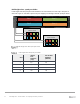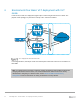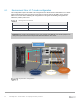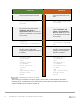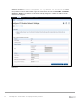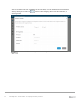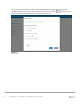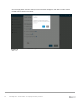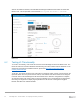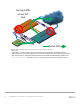Deployment Guide
Table Of Contents
- 1 Introduction
- 2 The Dell FX2 and FN I/O Modules
- 3 Initial out-of-box connectivity check and default settings
- 4 VLT and the example environments
- 5 FN IOM Dell Blade I/O manager and internal port mapping features
- 6 Environment One: Basic VLT deployment with VLT mode
- 7 Environment Two: Dell Networking switches with mVLT and IOM in Full Switch mode
- 8 Environment Three: Dell Networking switches with mVLT and FN IOM in programmable MUX mode.
- 9 Environment Four: VLT interoperability with Cisco vPC
- A References
- B Components
- C Terminology
- D Reset FN IOM to Default Factory Configuration
- E FN IOM initial out-of-box configuration and default settings
- F Support and feedback
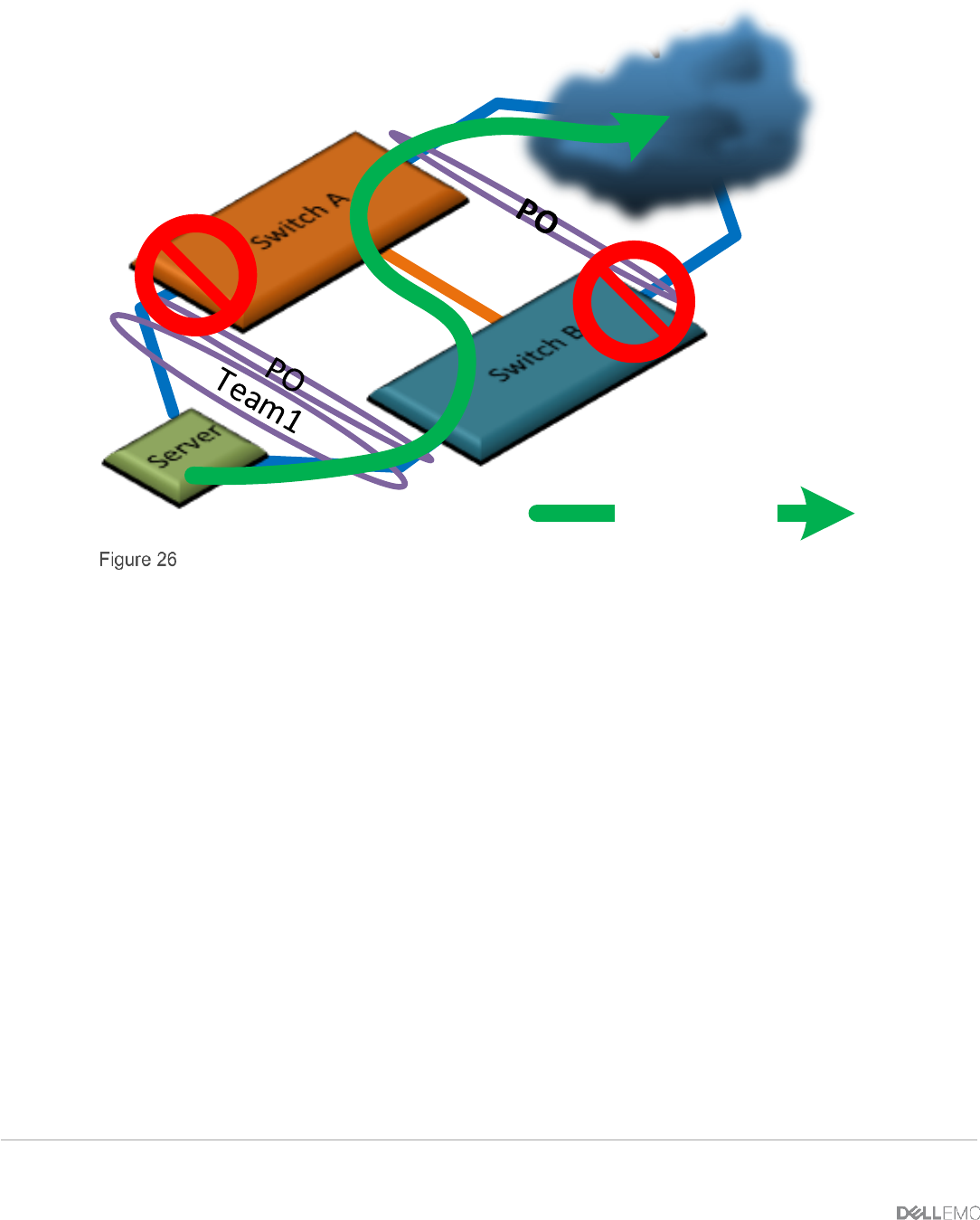
30 PowerEdge FX2 – FN I/O Module – VLT Deployment Guide | Version 2.2
Forcing traffic
across VLT
link
Active Path
Disabling links to force traffic across the VLT peer-link (ICL)
While traffic is running, individual ports on the IOMs can be administratively disabled in order to
channel traffic out certain ports. Figure 26 is an example showing how to force traffic through the VLTi
peer link. The red “No” symbols represent the ports which should be administratively disabled. The
show vlt statistics command can be run to show the VLTi peer link is carrying data traffic.