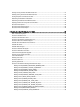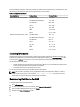User's Manual
1
Dell Fluid Cache For DAS Overview
Dell Fluid Cache software for direct-attached storage (DAS) is a host caching software that allows you to create a
virtual cache pool for supported Dell PowerEdge systems.
Fluid Cache for DAS uses Dell PowerEdge Express Flash PCIe SSDs installed on supported Dell systems to provide a
read and write cache pool. You can install up to four PCIe SSDs in a Dell system. The supported PCIe SSD capacities are
175 GB and 350 GB. These PCIe SSDs can be combined to create a cache pool capacity ranging from a minimum of 175
GB to a maximum of 1400 GB. The cache pool is used to accelerate response times with significant improvements in I/O
operations per second (IOPS).
Some of the features of the Fluid Cache for DAS software are:
• Faster cache reads, writes, read-after-writes, and re-reads.
• Data protection as writes are replicated across multiple PCIe SSDs.
• Orderly hot swap and hot plug capability that allows adding or removing a device without halting or rebooting
the system.
• Cache pool capacity of up to 1400 GB.
NOTE: All PCIe SSDs used for creating the cache pool must be of the same capacity.
• Support for 2.5 inch PCIe SSD form factor.
Best Practices For Using Fluid Cache For DAS
Some best practices that you can follow when using Fluid Cache for DAS include:
• For best performance, accelerate random writes by enabling write-back caching. Write-back mode is enabled
with a minimum of two PCIe SSDs added to the cache pool.
• It is recommended that you do not implement a file system on the Fluid Cache devices.
• To obtain the maximum benefit from caching, the working data set must not be larger than the cache.
Related Documentation
NOTE: For all storage controllers and PCIe SSD documents, go to dell.com/support/manuals, and select Choose
from a list of all Dell products → Continue → Servers, Storage & Networking → Dell Adapters.
NOTE: For all Dell OpenManage documents, go to dell.com/openmanagemanuals.
NOTE: For all operating system documents, go to dell.com/support/manuals, and select Choose from a list of all Dell
products → Continue → Software, Electronics & Peripherals → Software → Operating System.
NOTE: For all PowerEdge and PowerVault documentation, go to dell.com/support/manuals and enter the system
Service Tag to get your system documentation.
•
Dell PowerEdge RAID Controller (PERC) H310, H710, H710P, and H810 User's Guide
— Discusses features,
installation, management, and troubleshooting of PERC cards.
•
Dell PowerEdge Express Flash PCIe SSD User’s Guide
— Discusses features, installation, management, and
troubleshooting of Express Flash SSDs.
7