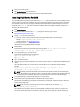User's Manual
Adding Or Applying Fluid Cache For DAS License
Command
fldc --apply --license (include the path to the license_file)
Description Use this command to add or apply a new Fluid Cache for DAS license. This command installs a
specified license file. If a previous license exists, the new license overwrites it.
Exporting Fluid Cache For DAS Configuration To A .TXT File
Command
fldc --export=<file_name>
Description This command exports the current Fluid Cache configuration to a text file. The data format
contained in the file is limited to the Linux device names for the PCIe SSD devices and Fluid
Cache disks currently configured in the cache. Use this command on a server to save its
current caching configuration to be used later to recreate the previous configuration.
NOTE: If you type the fldc --export command without the <file_name argument>, it displays
the file output to the screen.
NOTE: The fldc --export and fldc --import commands are not based on UIDs, but on system
names. On Linux, these system names are subject to “name slippage”. Therefore, before
using the export or import commands, you must ensure that the Linux device names for
cache devices (PCIe SSDs) and virtual disks are equivalent on the two systems which are
involved. For example, if /dev/rssda exists on the exporting host, it must also exist on the
importing host and be available for use by Fluid Cache.
A sample file is given below:
FILE_FORMAT=1.0
TYPE VALUE EXTENSIONS
ssd /dev/sdc
disk /dev/sdd mode=wt
disk /dev/sde mode=wt
disk /dev/sdf mode=wt
Importing Fluid Cache For DAS Configuration From A .TXT File
Command
fldc --import=<file_name>
Description Imports the saved caching configuration generated by the --export command. Use this
command on a server to recreate a working configuration without manually adding the
resources one at a time. This command must be run on an empty cache. If the cache is already
configured, the import command attempts to add the configuration definitions listed in the
import file.
19