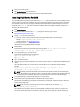User's Manual
3
Configuring And Managing Fluid Cache For DAS
After Fluid Cache for DAS is installed and running, configure and manage your Fluid Cache environment. Fluid Cache for
DAS is configured at the command line using fldc commands or in Dell OpenManage Server Administrator.
NOTE: This document contains instructions for configuring and managing Fluid Cache for DAS using the fldc CLI
only. For information on configuring and managing Fluid Cache for DAS using OpenManage Server Administrator,
see the
Dell OpenManage User's Guide
at dell.com/support/manuals.
Configuring Fluid Cache For DAS Using fldc CLI
The fldc command line tool is located in the following directory: /opt/dell/fluidcache/bin
To review the available fldc commands, see fldc CLI Commands.
1. Add the first PCIe SSD cache device to the cache pool. Run the command: fldc --add --ssd=/dev/rssda
The following message is displayed: This operation will destroy all existing data
on /dev/rssda. Are you sure you want to proceed? [y=yes, n=no]
2. To confirm that you are adding the PCIe SSD cache device to the cache pool, type: y
The following message is displayed: SUCCESS: /dev/rssda added to fluid cache pool
3. Add the second PCIe SSD cache device to the cache pool. Run the command: fldc --add --ssd=/dev/
rssdb
The following message is displayed: This operation will destroy all existing data
on /dev/rssdb Are you sure you want to proceed? [y=yes, n=no].
4. To confirm that you are adding the second PCIe SSD cache device to the cache pool, type: y
The following message is displayed: SUCCESS: /dev/rssdb added to fluid cache pool.
5. Repeat step 3 and step 4 to add additional PCIe SSDs to a maximum of four SSDs.
6. Enable caching on one or multiple back end virtual disks in either of the two modes: write-back (WB) or write-
through (WT). Repeat either step a or step b below based on the type of mode you select for your back end virtual
disk(s).
Write-back mode In addition to reading cached data, WB mode allows the caching of writes. WB mode
requires the data to be written to a minimum of two PCIe SSDs. This mode also allows
applications to manipulate (read and write) large data sets in cache. Both reads and
writes are accelerated.
Write-through
mode
Use WT mode to force writes to both the cache and virtual back end disk simultaneously.
In this mode, reads are accelerated and writes are not accelerated. Under certain
conditions, system events can change the caching mode automatically to WT. For
example, if a replica block cannot be allocated, Fluid Cache changes modes from WB to
WT to ensure data protection.
a) For WB mode, run the command: fldc --enable -disk=/dev/sdb --mode=wb
The system displays the following message: SUCCESS: Caching enabled on Disk:/dev/sdb
Cache Mode:write-back Created Virtual Cache Disk:/dev/fldc0.
13