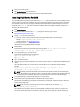User's Manual
want to start the Fluid Cache service with the message: Would you like to start Fluid Cache
now? ('y' for yes | 'n' for no and exit install):
10. To start the Fluid Cache service, type y and press <Enter>.
11. To ensure that the product has started successfully, run the command: /opt/dell/fluidcache/bin/fldc
--status
This command returns a set of information similar to the following:
Fluid Cache Service
Cache size: 0 GiB
Status: ok
SSDs in Cache: 0
Disk being cached: 0
Write Back: unavailable
Cache ID: <any node>.example.com
License: node – limited to 4 nodes
License Status: valid
SSDs in cache No SSDs are configured in the cache
pool
Disks being cached No Disks are being cached
Fluid Cache for DAS is successfully installed. You must now configure Fluid Cache for DAS. See Configuring And
Managing Fluid Cache For DAS. If the installation was not successful, the following error message is displayed:
bash: /opt/dell/fluidcache/bin/fldc: No such file or directory. To resolve the issue,
see the topic “Fluid Cache Installation Fails” in the section
Troubleshooting Fluid Cache For DAS.
Uninstalling Fluid Cache For DAS
Use Dell OpenManage Server Administrator or the fldc tool to disable caching on the back end disks.
1. To disable using fldc, at the prompt, run the command: fldc --disable --disk=<disk_name>
NOTE: Run this command for each configured disk.
2. Remove all cache devices from the cache pool. To remove a PCIe SSD, run the command: fldc --remove --
ssd=<ssd_name>
NOTE: Run this command for each configured disk.
3. Run the command: rpm -qa | grep DAS to get the Fluid Cache for DAS package name.
4. Use the rpm -e command to remove the Fluid Cache for DAS package from the server. For example, run the
command: rpm –e <extract_package_name>
5. Optionally, you can remove the /opt/dell/fluidcache directory to remove all components of Fluid Cache for DAS from
your installation. At the prompt, run the command: rm -rf /opt/dell/fluidcache
NOTE: If you attempt to reinstall Fluid Cache, you may see a warning message that advises that you have had
a previous configuration. You cannot clear that warning and install FluidCache unless you remove the
FluidCache directory. Remove the FluidCache directory after you are sure that all data previously managed by
Fluid Cache is secure.
Fluid Cache for DAS is now uninstalled.
12