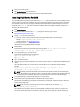User's Manual
5. Select your operating system.
6. Click Caching Solutions to expand the menu.
Fluid Cache for DAS software is listed. Click the link to download the software.
Installing Fluid Cache For DAS
You can install Fluid Cache for DAS using the Fluid Cache setup.sh shell script. When you run the installation script, it
uses the options you provide. If the installation script encounters missing dependencies or discovers other issues with
your installation, it stops and an error message is displayed. Follow the prompts and system messages to correct any
issues. Rerun the setup.sh shell script to restart the installation. After the installation completes, configure your
Fluid Cache for DAS environment.
1. Go to dell.com/support.
2. Download and extract the Fluid Cache tar.gz package into a directory of your choice.
See Downloading Fluid Cache For DAS.
3. Change (cd) to the root of that directory:
a) Locate the
<name>_license.xml
file and write down the fully qualified path to the license file, for
example:
/tmp/fluidcache_node_license.xml
To obtain the license, see Licensing Information.
b) From the prompt, run: ./setup.sh
The End User License Agreement (EULA) is displayed.
4. Read the EULA.
At the bottom of the EULA page, the following message is displayed: Do you agree to the above
license terms? ('y' for yes | press 'Enter' to exit):
5. To accept the EULA, type y and press <Enter>.
At the prompt, the following options are displayed:
Type i to install Fluid Cache
Type q to quit
6. Type i to install the product.
7. At the prompt, type a Fluid Cache Identifier of your choice and press <Enter> or accept the default FQDN and press
<Enter>.
The install wizard prompts you to confirm that you have entered the correct information with the following
message:
Do you want to continue with these settings? ('y' for yes | 'r' to
reconfigure | 'q' to quit install):
NOTE: By default, the Fluid Cache Identifier is the hostname of the system on which you are installing Fluid
Cache. The installation script allows you to enter a customized name for the Fluid Cache installation that helps
you identify the cache subsystem. After entry, the name is repeated in various future system messages.
8. To accept the settings for Fluid Cache for DAS, type y and press <Enter>.
9. At the prompt, enter a fully qualified path to a valid license file and press <Enter>.
The license file is the XML file you received as an attachment in your Dell order e-mail and copied to a temporary
directory on the target server.
NOTE: When you enter your license file name, be sure to include the path. For example: /tmp/
fluidcache_node_license.xml
The installation script provides a summary of all the installation variables you have chosen up to this point. You
must confirm that the information is correct before continuing. Then, at the prompt, the script asks whether you
11