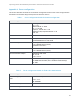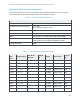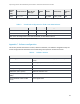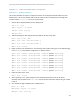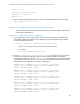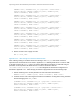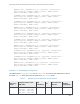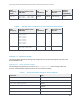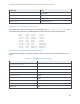Troubleshooting
Improving Oracle OLTP database performance with Dell Fluid Cache for DAS
25
6.4. SQL> exit
6.5. Run the following command as grid user to check if the entire OHAS stack is up and running
6.5.1. grid@$> crsctl stat –res -t
Appendix C.1.2 Removing Fluid Cache
This section describes the steps to disable and remove Fluid Cache.
1. Stop the Oracle High Availability Service (OHAS) stack
1.1. $> su – grid
1.2. grid@$> sqlplus / as sysasm
1.3. SQL> crsctl stop has
1.4. SQL> exit
2. Disable caching on the backend store. Disabling may take some time. Therefore, use the fldc --
status command to check if the block device has been completely removed before proceeding
further to disable the next block device.
2.1. $> fldc --disable --disk=/dev/sdc1
2.2. $> fldc --disable --disk=/dev/sdd1
2.3. $> fldc --disable --disk=/dev/sdf1
2.4. $> fldc --disable --disk=/dev/sdg1
2.5. $> fldc --disable --disk=/dev/sdi1
2.6. $> fldc --disable --disk=/dev/sdj1
2.7. $> fldc --disable --disk=/dev/sdl1
2.8. $> fldc --disable --disk=/dev/sdm1
3. Remove the Dell Express Flash PCIe SSDs from the Fluid Cache pool
3.1. $> fldc --remove --ssd=/dev/rssda1
3.2. $> fldc --remove --ssd=/dev/rssdb1
4. Edit ownership and permission in the /etc/udev/rules.d/20-Dell_Oracle.rules
4.1. Remove the following ownership line for fldc
KERNEL==”fldc*”, OWNER:=”grid”, GROUP:=”asmadmin”, MODE:=”0660”
4.2. Uncomment the block devices belonging to the DATA_DG commented out in step 2 of Appendix
C.2.2. Udev settings for Fluid Cache based solution
5. Restart udev
5.1. $> start_udev
6. Follow Fluid Cache for DAS user’s guide
8
to remove the Fluid Cache software
7. Start the Oracle High Availability Service (OHAS) stack