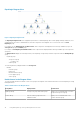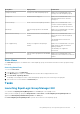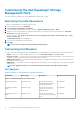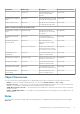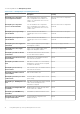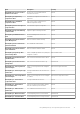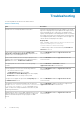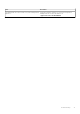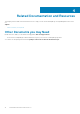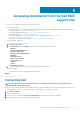Users Guide
Group Name Display Details Health Status
Storage Pools Group Storage Pools within an EqualLogic group. Displays the consolidated health of the
storage pools within an EqualLogic group.
Storage Pool Members in the storage pool. Displays the consolidated health of the
individual member instances within the
storage pool.
Controllers Group All the controllers in the EqualLogic member. Displays the consolidated health of the
controllers within the EqualLogic member.
The individual controllers are unmonitored.
Disks Group Only the Disk group and not the individual
disks.
Displays the consolidated health of the disks
within the EqualLogic member.
Ethernet Interfaces Group All the Ethernet interfaces in the EqualLogic
member.
Displays the consolidated health of the
Ethernet interfaces within the EqualLogic
member.
The individual Ethernet interfaces are
unmonitored.
Power Supplies Group All the power supplies in the EqualLogic
member.
Displays the consolidated health of the power
supply and power supply fan within the
EqualLogic member.
The individual power supplies are
unmonitored.
Sensors Group Only the Sensors group and not the individual
sensors.
Displays the consolidated health of the
temperature sensor and fan sensor within the
member.
State Views
The State Views displays the overall health state of all the EqualLogic groups, which includes the health of Volumes group and Storage
Pools group.
Accessing State Views
To access the State Views:
1. In the OpsMgr console, click Monitoring.
2. In the Monitoring pane, navigate to the Dell folder and click the folder to display the different views.
3. Click State Views > EqualLogic Devices.
The OpsMgr console displays the status of all the Dell EqualLogic groups that you are monitoring, on the right pane.
4. Select the device to view the details in the Detail View pane.
Tasks
Launching EqualLogic Group Manager GUI
You can launch the EqualLogic Group Manager GUI from the Tasks pane of the OpsMgr console.
When you select an EqualLogic group in the Diagram Views or State Views, the Launch EqualLogic Group Manager GUI task
appears under Dell EqualLogic Member Group Tasks in the Tasks pane.
Click Launch EqualLogic Group Manager GUI to perform various functions on the EqualLogic group.
Using Dell EqualLogic Storage Management Pack Suite
11