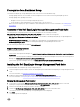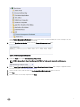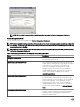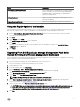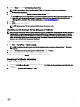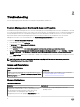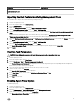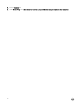Setup Guide
Limitation Applicable to
more information, see the OpsMgr's online documentation at
technet.microsoft.com.
Importing the Dell Feature Monitoring Management Pack
If the installer fails to import the Feature Monitoring management pack:
1. Launch the OpsMgr console.
2. From the navigation pane, click Administration.
3. Expand Administration.
4. Right-click Management Packs, and select Import Management Packs.
5. On the Select Management Packs screen, click Add → Add from disk.
6. Type the location details or navigate to the location where you have installed the Dell EqualLogic Storage Management Pack
Suite.
If you installed the management pack in the default directory, then navigate to C:\Program Files\Dell Management Packs
\EqualLogic Storage Mgmt Suite\6.0 to access the Dell Feature Monitoring management pack.
7. Select the Dell.OperationsLibrary.Common.mp and Dell.Connections.HardwareLibrary.mp (located inside the Library folder) and
click Open.
8. On the Select Management Packs screen, click Add → Add from disk.
9. Select the Dell.FeatureManagement.Pack.mp and click Open.
The Import Management Packs screen appears with the management packs displayed in the Import List.
10. Click Install.
Override Task Parameters
CAUTION: Overriding task parameters will result in management pack or operational data loss.
1. Launch OpsMgr console.
2. From the navigation pane, click Monitoring.
3. Expand Monitoring → Dell → Feature Management Dashboard.
The Feature Management Dashboard pane displays the list of monitoring features present in OpsMgr and the management
pack version you can to which you can upgrade.
4. Select the monitoring feature and then click on the task you want to override.
5. On the run task screen, click Override.
The Override Task Parameters screen is displayed.
6. In the New Value column, set the value of AutoResolve Warnings/Errors to True.
7. Click Override.
8. Click Run to run the task.
Enabling Agent Proxy Option
To enable agent proxy:
1. Launch the OpsMgr console.
2. From the navigation pane, click Administration.
3. Expand Administration → Device Management and click Management Servers.
4. Right-click on your management server, click Properties
The Management Server Properties screen is displayed.
13