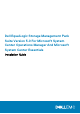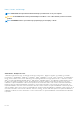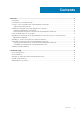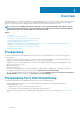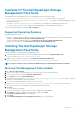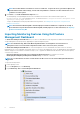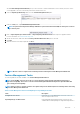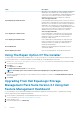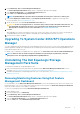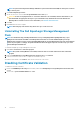Setup Guide
NOTE: In System Center Operations Manager 2007 R2 or System Center Essentials 2010, the Tasks pane is referred
to as Actions pane.
6. Click Remove EqualLogic Feature.
7. On the run task screen, select the Use the predefined Run As Account option.
CAUTION: If there are any dependencies or associations that have to be overridden, which result in data loss, the
task will fail with the appropriate message. To proceed with the task, click Override and set the AutoResolve
Warnings/Errors override to True. For more information, see Override Task Parameters.
8. Click Run.
9. Click Close after the task is complete.
NOTE: Removing any of the features may affect the scope of some user roles.
Uninstalling The Dell EqualLogic Storage Management
Pack
NOTE: In a distributed setup (including distributed resource pool in OpsMgr 2012 or OpsMgr 2012 SP1), if your
Management Suite includes both Dell Server Management Pack Suite version 5.0.1 and Dell EqualLogic Storage
Management Pack Suite version 5.0, after uninstalling Dell EqualLogic Storage Management Pack Suite, the dashboard
entries may not update accordingly. The updated dashboard entries will appear only in the next discovery cycle of the
Feature Management Dashboard.
To uninstall Dell EqualLogic Storage Management Pack Suite:
1. Click Start > Control Panel > Uninstall a program.
NOTE:
On systems running Windows Server 2012, launch the Start screen and click Control Panel > Uninstall a
program.
2. Right-click Dell EqualLogic Storage Management Pack Suite v5.0 and click Uninstall.
3. Follow the instructions on the screen to complete the uninstallation process.
Or double-click the installer, select Remove, and follow the instructions on the screen.
Disabling Certificate Validation
To disable the certificate verification:
1. Edit the file DellEQLHelper.dll.config under the Library folder where Dell EqualLogic Storage Management Pack Suite v5.0 is
installed.
2. Set the value of generatePublisherEvidence to false.
10
Overview