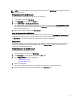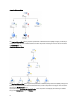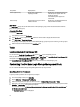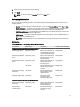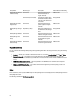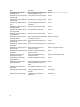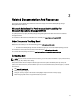Owner's Manual
Group Name Display Details Health Status
Power Supplies Group All the power supplies in the
EqualLogic member.
Displays the consolidated health of the
individual power supplies within the
EqualLogic member.
The individual power supplies are
unmonitored.
Sensors Group Only the Sensors group and not the
individual sensors.
Displays the consolidated health of the
sensors within the member.
State Views
The State Views displays the overall health state of all the EqualLogic groups, which includes the health of Volumes
group and Storage Pools group.
Accessing State Views
To access the State Views:
1. In the OpsMgr console, click Monitoring.
2. In the Monitoring pane, navigate to the Dell folder and click the folder to display the different views.
3. Click State Views → EqualLogic Devices.
The OpsMgr console displays the status of all the Dell EqualLogic groups that you are monitoring, on the right pane.
4. Select the device to view the details in the Detail View pane.
Tasks
Launching EqualLogic Group Manager GUI
You can launch the EqualLogic Group Manager GUI from the Tasks pane of the OpsMgr console.
When you select an EqualLogic group in the Diagram Views or State Views, the Launch EqualLogic Group Manager GUI
task appears under Dell EqualLogic Member Group Tasks in the Tasks pane.
Click Launch EqualLogic Group Manager GUI to perform various functions on the EqualLogic group.
Customizing The Dell EqualLogic Storage Management Pack
You can customize the Dell EqualLogic Storage Management Pack by using overrides.
Specifying Override Parameters
To specify override parameters for management pack objects:
1. Launch the OpsMgr console, click Authoring.
2. Expand Authoring → Management Pack Objects.
3. Select the management pack object you want to override — Monitors, Object Discoveries, or Rules.
4. Right-click on any of the components of a management pack object you selected, and from the pop-up menu select
Overrides → Override the
<management pack object>
.
You can choose to override all objects of the selected class, for all groups, specific object of the selected class, or
for all objects of another class.
The Override Properties window is displayed.
14