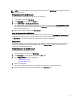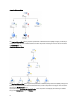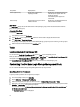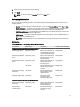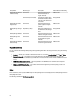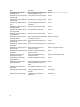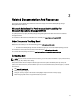Owner's Manual
NOTE: If you manually close an auto-resolving alert, it is cleared from the Alerts Views of the OpsMgr console and
not generated again.
Viewing Alerts On The OpsMgr Console
To view the alerts for the Dell EqualLogic devices you are monitoring:
1. In the OpsMgr console, click Monitoring.
2. In the Monitoring pane, navigate to the Dell folder.
3. Expand Alerts Views → EqualLogic Device Alerts.
The OpsMgr console displays the alerts for all the arrays that you are monitoring in the EqualLogic Device Alerts
pane. These alerts meet the criteria you specified in the Authoring pane, such as severity, resolution state, age, or
alerts that are assigned to you.
4. Select an alert to view the details in the Alert Details pane.
Using The Custom Field For SNMP Alerts
To view the SNMP alerts received from an EqualLogic group or member, you can use Custom Field 1. Custom Field 1 is a
combination of the EqualLogic group name and the EqualLogic member name that is added to each alert. You can sort
the Alerts Views on this field to list the alerts that belong to a particular EqualLogic group.
Diagram Views
The Diagram views offers a hierarchical and graphical representation of all Dell EqualLogic devices discovered and
monitored by the Dell EqualLogic Storage Management Pack. The Diagram Views displays icons for the various
components of the Dell EqualLogic group.
Viewing Diagrams In The OpsMgr Console
To view the diagrams on the OpsMgr console:
1. Launch the OpsMgr console and click Monitoring.
2. In the Monitoring pane on the left side, navigate to the Dell folder.
3. Expand Diagram Views. The options available are:
– Complete Diagram View
– EqualLogic Diagram View
4. Select any of the options.
The right pane displays the hierarchical and graphical representation of the selected Dell device.
5. Select a component in the diagram to view the details in the Detail View pane.
11