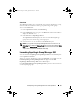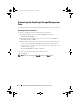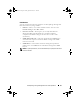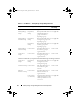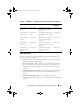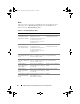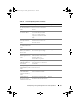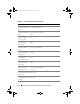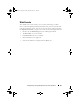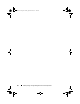Owner's Manual
Dell EqualLogic Storage Management Pack Suite Operations 21
State View
The State View displays the overall health state of all the EqualLogic groups,
which includes the health of Volumes group and Storage Pools group.
To access the State View:
1
In the
Operations Console
, click
Monitoring.
2
In the
Monitoring
pane, navigate to the
Dell
folder and click the folder to
display the different views.
3
Click
State View
EqualLogic Devices.
The
Operations Console
displays the status of all the Dell EqualLogic
groups that you are monitoring, on the right pane.
4
Select the device to view its details in the
Detail
View
pane.
NOTE: If you upgrade from EqualLogic Management Pack version 4.0 to 4.1, the
State View may not display the Storage Pools group. You must personalize the State
View to add the Storage Pools group to the pane and view the overall health status.
To personalize a view, see the SCOM/SCE Online Help.
Launching EqualLogic Group Manager GUI
You can launch the EqualLogic Group Manager GUI from the Actions pane
of the Operations Console.
When you select an EqualLogic group in the Diagram view or State view, the
Launch EqualLogic Group Manager GUI task appears under Dell
EqualLogic Member Group Tasks in the Actions pane.
Click Launch EqualLogic Group Manager GUI to perform various functions
on the EqualLogic group.
A5_bk0.book Page 21 Monday, September 26, 2011 4:40 PM