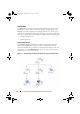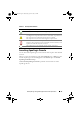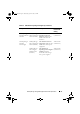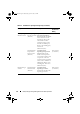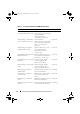Owner's Manual
24 Dell EqualLogic Storage Management Pack Suite Operations
You can also view the health status and event processing for the EqualLogic
storage devices.
To access the EqualLogic Storage Array Diagram:
1
In the Operations Console, click
Monitoring.
2
In the
Monitoring
pane, navigate to the
Dell
folder and click the folder.
3
Click
Diagram View → EqualLogic
Devices.
4
Select a component in the diagram to view its details in the
Detail View
pane. Each group consists of Members and Volumes. A Volume can be
spread across multiple disks and multiple group members. View details of
the following hardware components of EqualLogic Storage Arrays:
• Controllers
• Physical Disks
• Ethernet Interfaces
• Power Supplies
• Sensors
Each group has a maximum of 16 EqualLogic arrays.
NOTE: Sensors can be for temperature and fan.
State View
The State View displays the status of each Dell device managed by SCOM or
SCE on your network. The EqualLogic Management Pack provides a list of
severity level indicators to help you monitor the health of your Dell EqualLogic
groups on the network.
To access the State View:
1
In the Operations Console, click
Monitoring.
2
In the
Monitoring
pane, navigate to the
Dell
folder and click the folder to
display the different views.
3
Click
State View
→
EqualLogic Devices.
The Operations Console displays the status of all the Dell EqualLogic PS
Series storage arrays that you are monitoring on the right pane.
4
Select a state to view its details in the
Detail
View
pane.
A5_bk0.book Page 24 Wednesday, April 14, 2010 5:14 PM