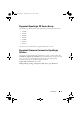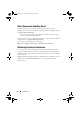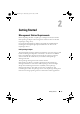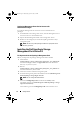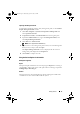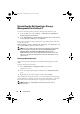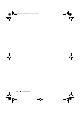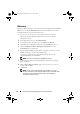Owner's Manual
20 Dell EqualLogic Storage Management Pack Suite Operations
Discovery
To discover Dell EqualLogic devices, the devices must appear in the Network
Devices view under the Administration section of the Operations Console.
To add a Dell device to the Network Devices list:
1
Log on to the system with an account that has the System Centers
Operations Manager(SCOM) Administrators role, for the SCOM
Management Group.
2
In the Operations Console, click
Administration
.
3
At the bottom of the navigation pane, click
Discovery Wizard
.
4
Click
Next
after reading the instructions on the
Introduction
screen.
5
On the
Computer and Device Management Wizard
menu, select
Network Devices
, and click Next.
6
Ty pe t h e
Start
and
End
of the IP address range that you want to scan, the
SNMP Community, and select the SNMP version.
For discovery and monitoring of the Dell EqualLogic devices, the
supported SNMP version is SNMPv2.
NOTE: These steps may be different in SCOM SP1 and SCE.
7
Set the Discovery Timeout and Click
Discover
. The Discovery Progress
page is displayed.
8
On the
Select Objects to Manage
page, select the devices you want to
manage and click
Next.
9
Click
Finish
.
NOTE: You must use only the EqualLogic group IP address to perform
discovery of the devices when the management mode is not enabled. When
the device is configured for management mode, use the EqualLogic
management IP for discovering.
A5_bk0.book Page 20 Wednesday, April 14, 2010 5:14 PM