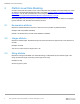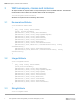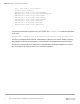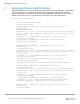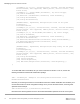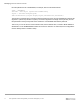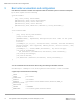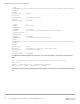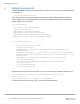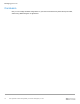Reference Guide
Boot order enumeration and configuration
13 Dell Agentless Client Manageability Technical Whitepaper | ID 413
__PATH :
\\COMPNAME\root\dcim\sysman\biosattributes:BootOrder.InstanceName="ACPI\\PNP0C14
\\WBAT_0"
BOCount : 0
BootListType : LEGACY
BootOrder :
InstanceName : ACPI\PNP0C14\WBAT_0
IsActive : 0
PSComputerName : COMPNAME
__GENUS : 2
__CLASS : BootOrder
__SUPERCLASS :
__DYNASTY : BootOrder
__RELPATH : BootOrder.InstanceName="ACPI\\PNP0C14\\WBAT_1"
__PROPERTY_COUNT : 5
__DERIVATION : {}
__SERVER : COMPNAME
__NAMESPACE : root\dcim\sysman\biosattributes
__PATH :
\\COMPNAME\root\dcim\sysman\biosattributes:BootOrder.InstanceName="ACPI\\PNP0C14
\\WBAT_1"
BOCount : 2
BootListType : UEFI
BootOrder : {Windows Boot Manager, UEFI Hard Drive}
InstanceName : ACPI\PNP0C14\WBAT_1
IsActive : 1
PSComputerName : COMPNAME
If the BOCount member is greater than one, then you can use the following commands to change the boot
order.
$SBO = Get-WmiObject -Namespace root/dcim/sysman/biosattributes -Class
SetBootOrder
$NewBO = “UEFI Hard Drive”, “Windows Boot Manager”
$SBO.Set(0,0,0, ”UEFI”, $NewBO.Count, $NewBO)
Remember to use the password parameters as demonstrated in the previous section if a password is already
set.