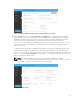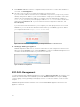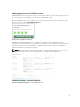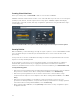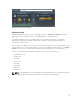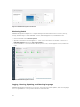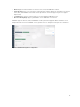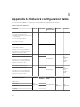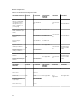Users Guide
Figure 14. Selecting security options
Monitoring VMs
EVO:RAIL Management enables you to view all VMs in a grid. Use Filter By, and Sort By menus in the
upper right corner to arrange the VMs. Use the Search option to find VMs by name.
The vSphere WebClient logo is in the upper right corner of the page. Click logo to open vSphere
WebClient in a separate browser tab. Log in with the username: root, and the password that you
configured for vCenter Server.
The screenshot here displays a list of VMs. The icons in the lower right corner of each VM enables you to
open the VM console, clone the VM, and turn on or turn off the VM. When a VM is turned on, click Open
Console , go to the console, and install the guest OS that is uploaded when you created the VM.
Click one of the VMs (Production VM1 in the figure) to access a full set of VM options:
• install VMware Tools
• rename VM
• eject ISO
• open console
• clone VM
• suspend VM
• delete VM
• turn on or off
NOTE: To install VMware tools, your guest OS must already be installed on your VM, and the guest
OS ISO image disk drive must be unmounted or ejected from the virtual CD drive.
25