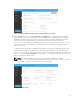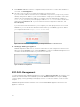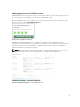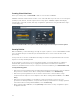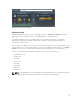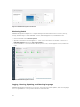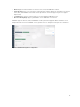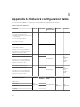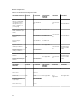Users Guide
Creating Virtual Machines
Before you view any VMs, click Create VM to add one or more VMs to EVO:RAIL.
EVO:RAIL streamlines virtual machine creation. Users create VMs with only a few clicks to select the guest
operating system, VM size, network segment, and security options. EVO:RAIL simplifies VM sizing by
offering single-click small, medium, and large configurations optimized for each guest OS with a single-
click security policy.
Figure 13. Streamlined VM creation options (small, medium, large) and connecting to a network segment
Security Policies
Without EVO:RAIL, you must manually go through a long list of options to secure a VM. EVO:RAIL enables
you to streamline this process with three pre-defined Risk Profiles to select from at the time of VM
provisioning.
These profiles are a collection of VM Advanced Settings on the basis of a particular Risk Profile from the
vSphere 5.5 Security Hardening Guide.
By selecting more secure policy, you lose few VM functionality, such as automated tools, inability to
shrink VM disks, persistent mode only, no logging and performance information, blocked device
interactions, and limited remote console connections. For more information, go to www.vmware.com/
security/hardening-guides.
• Risk Profile 3 specifies guidelines that should be implemented in all environments. These are VMware
best practices for all data centers. When creating a VM in EVO:RAIL, select Default Policy.
• Risk Profile 2 specifies guidelines for more sensitive environments or small, medium or large
enterprises that are subject to strict compliance rules. When creating a VM in EVO:RAIL, select Basic
Policy.
• Risk Profile 1 specifies guidelines for the highest security environments, such as top-secret
government or military installations, or anyone with extremely sensitive data or in a highly regulated
environment. When creating a VM in EVO:RAIL, select `Secure Policy.
• When creating a VM in EVO:RAIL, selecting No Policy means that no security configuration options
are applied to the VM.
24