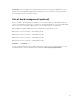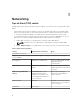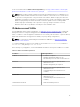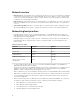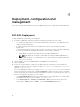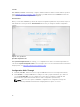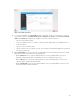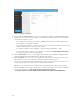Users Guide
Figure 6. Configure networking
5. Optional: On the vCenter Server screen, you can change the IP address for EVO:RAIL Management
and vCenter Server. Type the new IP address. The Netmask and Default gateway are automatically
copied from the ESXi hosts form.
• If you change the vCenter Server IP address, EVO:RAIL automatically reconfigure and provides
new IP address, as described in task 10.
• If you change the IP address of vCenter Server, you have to change the IP address of vCenter Log
Insight (in task 8, Globals) to be on the same subnet.
• Port numbers remain the same. EVO:RAIL — 7443 and vSphere WebClient — 9443.
• If you are using Internet Explorer as your browser, you must select Compatibility View settings
and clear both options for the new web address.
6. On the VM networks screen, you can configure VM networks. Type a VM Network Name and VM
Network VLAN ID. Click Add a VM network to add more VM network.
7. On the Passwords screen, you can set the passwords for the ESXi hosts and vCenter Server. Type
and confirm the ESXi hosts root password and vCenter Server admin password.
The password must be between 8 and 20 characters, with at least one uppercase, one lower case,
and one special character. It cannot have any character repeated thrice.
Optional: To use Active Directory for authentication, type AD username , AD password, and AD
domain. EVO:RAIL does not fully configure AD. You must perform step 3 on the vSphere WebClient.
For more information, go to http://pubs.vmware.com/vsphere-55/topic/
com.vmware.vsphere.install.doc/GUID-B23B1360-8838-4FF2-B074-71643C4CB040.html
20