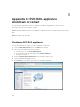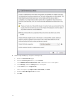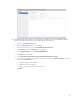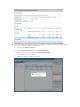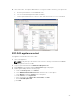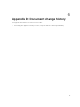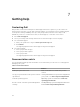Users Guide
6. Migrate all the Service VMs (VMware vCenter Server Appliance, VMware vCenter Log Insight, and any
Dell Solution VMs) by using the following steps:
a. From the Inventory Lists menu, select Virtual Machines.
b. Right-click the VM and select Migrate.
c. For Select Migration Type, select Change host, and then click Next.
d. For Select Destination Resource, select Marvin-Virtual-SAN-Cluster-<id>, select the Allow host
selection within this cluster check box, and then click Next.
e. For Select Host, select the first ESXi host, such as esxi-node01.vm.vmworld.local, and then click
Next.
f. For Select vMotion Priority, select Reserve CPU for optimal vMotion performance
(Recommended), and then click Next.
g. Review all information and click Finish.
h. Repeat for all Service VMs. (VMware vCenter Server Appliance, VMware vCenter Log Insight, and
any Dell Solution VMs)
7. Enable Maintenance Mode on ESXi hosts 02, 03, and 04 by using the following steps:
a. Return to the vCenter Home page.
b. From the Inventory Lists menu, select Hosts.
c. For each ESXi host 02, 03, 04, right-click and select Enter Maintenance Mode.
d. Select the Move powered-off and suspended virtual machines to other hosts in the cluster
check box.
e. Select No data migration from the Virtual SAN data migration drop-down menu.
f. Click OK.
21