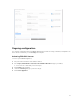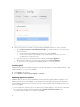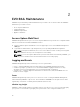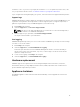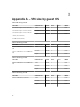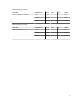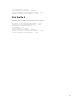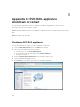Users Guide
• All files must be uploaded from www.my.vmware.com into a directory accessible from your EVO:RAIL
Management workstation or laptop. See the Release Notes for updated files list.
To update an appliance software version:
1. Click Config in the left pane.
2. Under the Updates tab, click Upload, and browse through to the directory with the components you
are updating:
• <vmware-marvin-release-build>.rpm
• <EVO_RAIL_release-build.>.zip
• <VMware-vCenter-Server-Appliance-release-build-updaterepo>.zip (if applicable)
• <ESXI-release-build>.zip (if applicable)
a. Select a file, and click Open.
b. Repeat for each component in the EVO:RAIL Release
3. Click Check now. If the EVO:RAIL check succeeds, the Offline Updates box adds a switch for you to
enable to perform the update.
4. Click to change the state of Offline Updates from No to Yes.
5. Click Update.
After the update is complete, you will receive a notification that you were disconnected from
EVO:RAIL Management. It can take up to 5 minutes for the new EVO:RAIL RPM to initialize. It can
take up to 15 minutes for the vCenter Server to restart and for all of services to initialize. The update
time for ESXi depends on the quantity of VMs and might take a few hours to complete; however, the
appliance will function as normal during that time.
6. After EVO:RAIL Management restarts, you are prompted to log in.
NOTE: If EVO:RAIL Management is not fully present after the automatic restart, refresh the web
browser. For more information, see the VMware Knowledge Base Article 2101828.
13