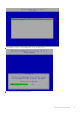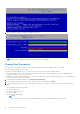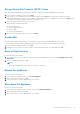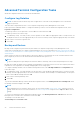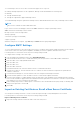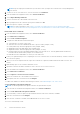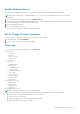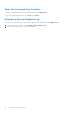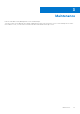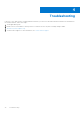Deployment Guide
Table Of Contents
- Dell Security Management Server Virtual Quick Start and Installation Guide v11.0.0
- Contents
- Quick Start Guide
- Detailed Installation Guide
- About Security Management Server Virtual
- Contact Dell ProSupport
- Requirements
- Download and Install OVA File
- Open Management Console
- Install and Configure Proxy Mode
- Basic Terminal Configuration Tasks
- Advanced Terminal Configuration Tasks
- Maintenance
- Troubleshooting
- Post-Installation Configuration
- Management Console Administrator Tasks
- Ports
NOTE: Keep the export password because you will enter it when you import the certificate into Security Management
Server Virtual.
2. On the FTP Server of the Dell Server, store the certificate to /certificates.
3. From the Advanced Configuration menu, select Server Certificates.
4. Select Import Existing Certificate.
5. Select a certificate file to be installed on the Dell Server.
6. When prompted, enter the certificate export password and select OK.
7. When the import is complete, select OK.
NOTE: For further information, refer to http://www.dell.com/support/article/us/en/19/sln302996/dell-data-
protection-virtual-edition-dell-security-management-server-virtual-manual-csr-creation-and-certificate-import?lang=en
Enroll a New Server Certificate
1. From the Advanced Configuration menu, select Server Certificates.
2. Select New Server Certificate.
3. Select Create Certificate Request.
4. Complete the fields Generate Certificate Request:
● Country Name: Two-letter country code.
● State/Province: Enter the unabbreviated state or province name (example, Texas).
● Locality Name/City. Enter the appropriate value (example, Dallas).
● Organization: Enter the appropriate value (example, Dell).
● Organizational Unit: Enter the appropriate value (example, Security).
● Common Name: Enter the fully qualified domain name of the the Dell Server. This fully qualified name includes the
hostname and the domain name (example, server.domain.com).
● Email ID: Enter the email address to which your CSR will be sent.
5. Follow your organizational process for acquiring an SSL server certificate from a Certificate Authority. Send the contents of
the CSR file for signing.
6. When you receive the signed certificate, export the certificate as a .p7b file, and download the full chain of trust in .der
format.
7. Make backup copies of the certificate and chain of trust.
8. Upload the certificate file and its full chain of trust to the FTP Server of the Dell Server.
9. From the Advanced Configuration menu, select Server Certificates.
10. Select New Server Certificate.
11. Select Complete Certificate Enrollment.
12. Select the certificate file to be installed on the Dell Server.
13. If prompted, enter the Certificate Password: changeit.
To enable trust validation on Windows-based Encryption clients, see Enable Manager Trust Chain Check.
Create and Install a Self-signed Certificate
NOTE: The default generated self-signed certificates are generated for 10 years.
1. From the Dell Server Advanced Configuration menu, select Server Certificates.
2. Select Create and Install Self-signed Certificate.
3. To confirm that you want to replace the pre-installed certificate with a new certificate, click Yes.
4. Enter the Certificate Password: changeit.
5. After the new certificate is installed, select OK and wait for services to restart.
The services automatically restart.
26
Detailed Installation Guide