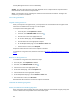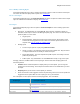Reference Guide
Security Management Server v10.2.11 AdminHelp
member of the user group in the Dell Server database. Delegated administrator rights are effective only
with regard to Users who are members of the user group in the Dell Server database.
Only the superadmin and account administrator can delegate administrator rights.
To delegate Administrator rights, follow these steps:
1. In the left pane, click Populations > User Groups.
2. Search for the appropriate group.
3. Click the Admin tab.
4. Under Delegated Roles, click Add.
5. Search for and select the user to receive administrator rights, then click Add.
To remove delegated administrator rights, under Delegated Roles in User Group Detail, locate the user
to remove as delegated administrator and click the red X next to the user name.
Reporting
Manage Reports
Manage Reports
In the left pane, click Reports > Manage Reports. For compliance and monitoring purposes, you can:
• Manage reports
• View or modify an existing report
• Create a new report
The Manage Reports page has:
• New Report - See Create a new report.
• Report Type - Select All (default) or specific report types to display in the Name column. Clear
selected items to undo selections. See Report Type
.
Note: Policy-based reports are not an option.
• Grouping - Group by Report Type, Author, Private, or None (default).
• Columns - Select which columns to display on the Manage Reports page, such as Name,
Description, Report Type, Author. Also:
• Private - True indicates only the owner of the report can access it.
• Report Administrator - can view all public and private reports.
• Other Administrators - can view private reports they created and all public
reports.
• Created - Date the report was created.
• Modified - Date the report was modified.
• Search - Hover to view columns for performing a search, then enter specific text for those
columns. Use * for a wildcard. For additional filtering to provide a detailed search on a specific
report, see Use_Search_and_More_to_filter
.
97