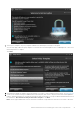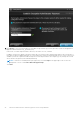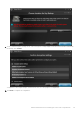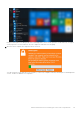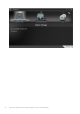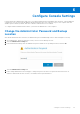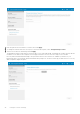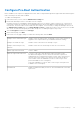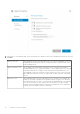Deployment Guide
Table Of Contents
- Dell Encryption Personal Installation Guide v11.1
- Contents
- Overview
- Requirements
- Download the Software
- Installation
- Advanced Authentication and Encryption Personal Setup Wizards
- Configure Console Settings
- Uninstall the Master Installer
- Uninstall Using the Child Installers
- Data Security Uninstaller
- Policies and Template Descriptions
- Policies
- Template Descriptions
- Aggressive Protection for All Fixed Drives and External Drives
- PCI Regulation Targeted
- Data Breach Regulation Targeted
- HIPAA Regulation Targeted
- Basic Protection for All Fixed Drives and External Drives (Default)
- Basic Protection for All Fixed Drives
- Basic Protection for System Drive Only
- Basic Protection for External Drives
- Encryption Disabled
- Extract Child Installers
- Troubleshooting
- Glossary
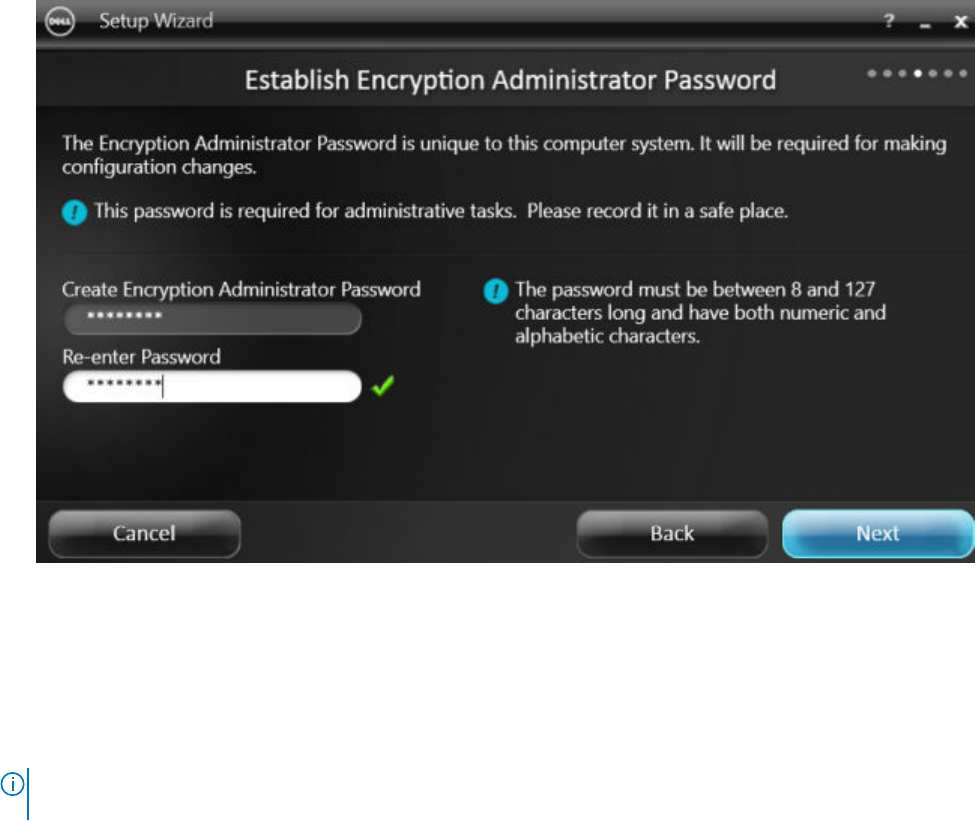
10. Click Browse to choose a network drive or removable storage to back up your encryption keys (which are wrapped in an
application named LSARecovery_[hostname].exe).
In the event of certain computer failures, these keys are used to recover your data.
In addition, future policy changes sometimes require that your encryption keys get backed up again. If the network drive or
removable storage is available, backing up of your encryption keys is done in the background. However, if the location is not
available (such as the original removable storage device not being inserted into the computer), policy changes do not take
effect until the encryption keys are manually backed up.
NOTE:
To learn how to manually back up encryption keys, click "? > Help" in the upper right corner of the Local
Management Console or click Start > Dell > Encryption Help.
Click Next.
22
Advanced Authentication and Encryption Personal Setup Wizards