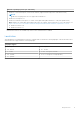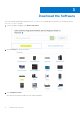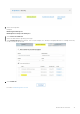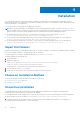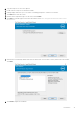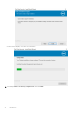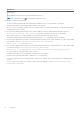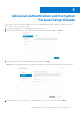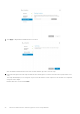Deployment Guide
Table Of Contents
- Dell Encryption Personal Installation Guide v11.1
- Contents
- Overview
- Requirements
- Download the Software
- Installation
- Advanced Authentication and Encryption Personal Setup Wizards
- Configure Console Settings
- Uninstall the Master Installer
- Uninstall Using the Child Installers
- Data Security Uninstaller
- Policies and Template Descriptions
- Policies
- Template Descriptions
- Aggressive Protection for All Fixed Drives and External Drives
- PCI Regulation Targeted
- Data Breach Regulation Targeted
- HIPAA Regulation Targeted
- Basic Protection for All Fixed Drives and External Drives (Default)
- Basic Protection for All Fixed Drives
- Basic Protection for System Drive Only
- Basic Protection for External Drives
- Encryption Disabled
- Extract Child Installers
- Troubleshooting
- Glossary
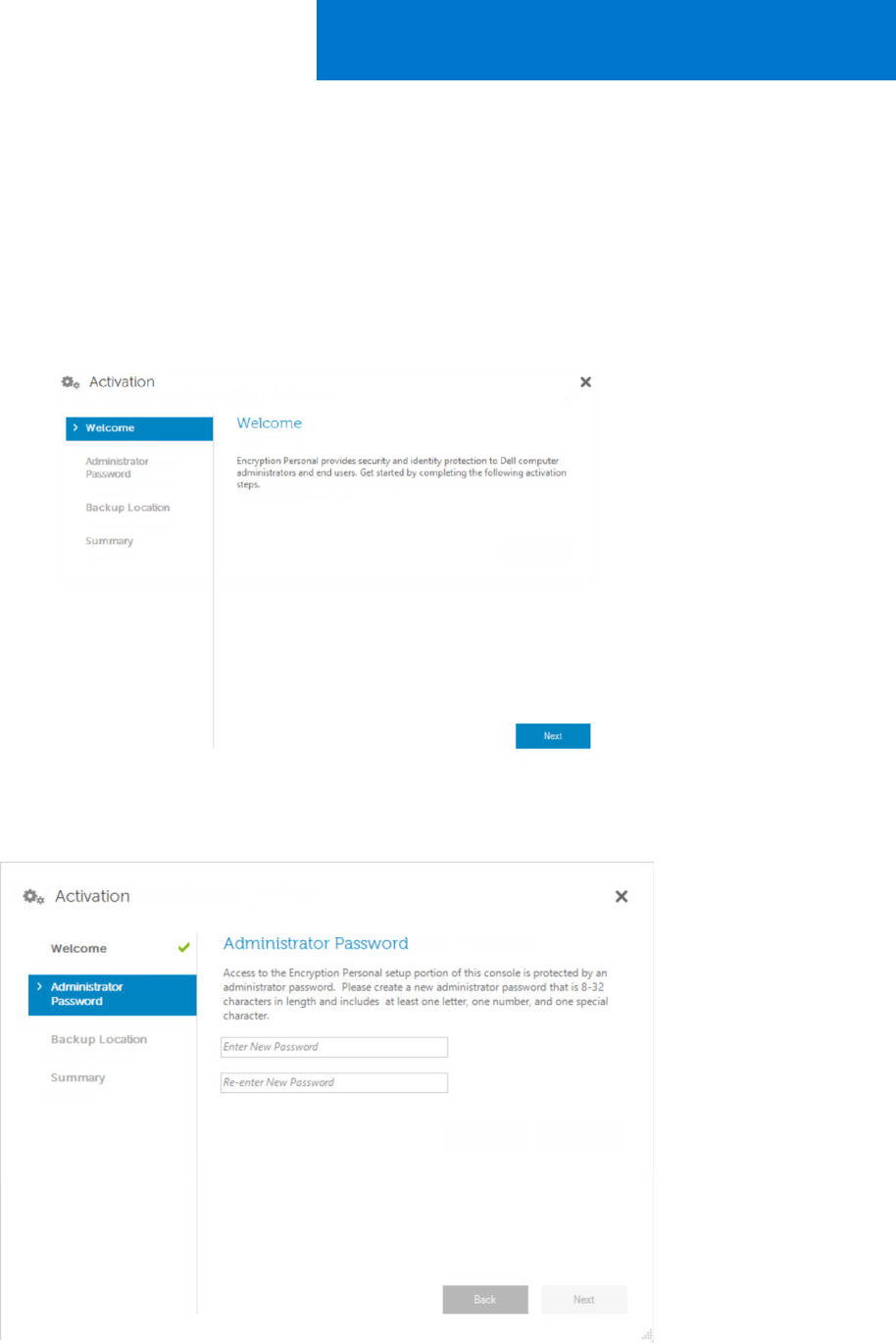
Advanced Authentication and Encryption
Personal Setup Wizards
Log on with your Windows user name and password. You are seamlessly passed through to Windows. The interface may look
different than you are accustomed to seeing.
1. You may be prompted by UAC to run the application. If so, click Yes.
2. After the initial installation reboot, the Advanced Authentication activation wizard displays. Click Next.
3.
Type and re-enter a new Encryption Administrator Password (EAP). Click Next.
Note: The Encryption Administrator Password must be a minimum of eight characters and can not exceed 127 characters.
4. Enter a backup location on a network drive or removable media to store recovery information and click Next.
5
Advanced Authentication and Encryption Personal Setup Wizards 19