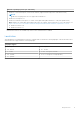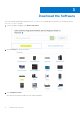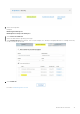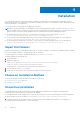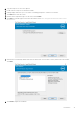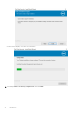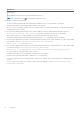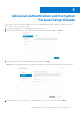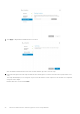Deployment Guide
Table Of Contents
- Dell Encryption Personal Installation Guide v11.1
- Contents
- Overview
- Requirements
- Download the Software
- Installation
- Advanced Authentication and Encryption Personal Setup Wizards
- Configure Console Settings
- Uninstall the Master Installer
- Uninstall Using the Child Installers
- Data Security Uninstaller
- Policies and Template Descriptions
- Policies
- Template Descriptions
- Aggressive Protection for All Fixed Drives and External Drives
- PCI Regulation Targeted
- Data Breach Regulation Targeted
- HIPAA Regulation Targeted
- Basic Protection for All Fixed Drives and External Drives (Default)
- Basic Protection for All Fixed Drives
- Basic Protection for System Drive Only
- Basic Protection for External Drives
- Encryption Disabled
- Extract Child Installers
- Troubleshooting
- Glossary

Parameters
FEATURE=PE
ENTITLEMENT=1:PE:{Encryption Personal Entitlement key here}
NOTE: This parameter can only be used with Encryption Personal
● Example Command-Line Installation
The reboot has been suppressed in the command line examples. However, an eventual reboot is required.
Policy Based Encryption cannot begin until the computer has rebooted.
Be sure to enclose a value that contains one or more special characters, such as a blank space, in escaped quotation marks.
Command lines are case-sensitive.
● The following example installs Encryption client (silent installation, no reboot, and installed the default location of C:
\Program Files\Dell\Dell Data Protection) passing the entitlement key directly to the installer.
DDPE_XXbit_setup.exe /s /v"ENTITLEMENT=1:PE:{XXXXX-XXX-XXXX-XXX-XXXX-XXXXX-
XXXXXXX}:xXXXXXXXXXXXXXXXXXXXXXXXXXXXXXXXXXXX= /l*v c:\Shieldinstall.log /qn /norestart"
● The following example installs Encryption Personal and Advanced Authentication (silent installation, no reboot, and installed
in the default location of C:\Program Files\Dell\Dell Data Protection).
DDSSetup.exe /s /z"\"FEATURE=PE\""
● The following example installs Encryption Personal and Advanced Authentication (silent installation, no reboot, and installed
in an alternate location of C:\Program Files\Dell\My_New_Folder).
DDSSetup.exe /s /z"\"FEATURE=PE, InstallPath=C:\Program Files\Dell\My_New_Folder\""
Once the computer is restarted, authenticate to Windows.
Installation of Encryption Personal and Advanced Authentication is complete.
Encryption Personal Setup Wizard and Configuration is covered separately.
Once the Encryption Personal Setup Wizard and Configuration is complete, launch the Encryption Personal Administrator
Console.
The rest of this section details more installation tasks and may be skipped. Proceed to Advanced Authentication and
Personal Edition Setup Wizards.
18
Installation