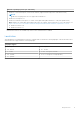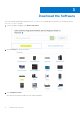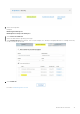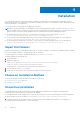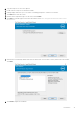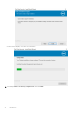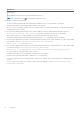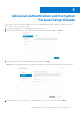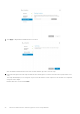Deployment Guide
Table Of Contents
- Dell Encryption Personal Installation Guide v11.1
- Contents
- Overview
- Requirements
- Download the Software
- Installation
- Advanced Authentication and Encryption Personal Setup Wizards
- Configure Console Settings
- Uninstall the Master Installer
- Uninstall Using the Child Installers
- Data Security Uninstaller
- Policies and Template Descriptions
- Policies
- Template Descriptions
- Aggressive Protection for All Fixed Drives and External Drives
- PCI Regulation Targeted
- Data Breach Regulation Targeted
- HIPAA Regulation Targeted
- Basic Protection for All Fixed Drives and External Drives (Default)
- Basic Protection for All Fixed Drives
- Basic Protection for System Drive Only
- Basic Protection for External Drives
- Encryption Disabled
- Extract Child Installers
- Troubleshooting
- Glossary
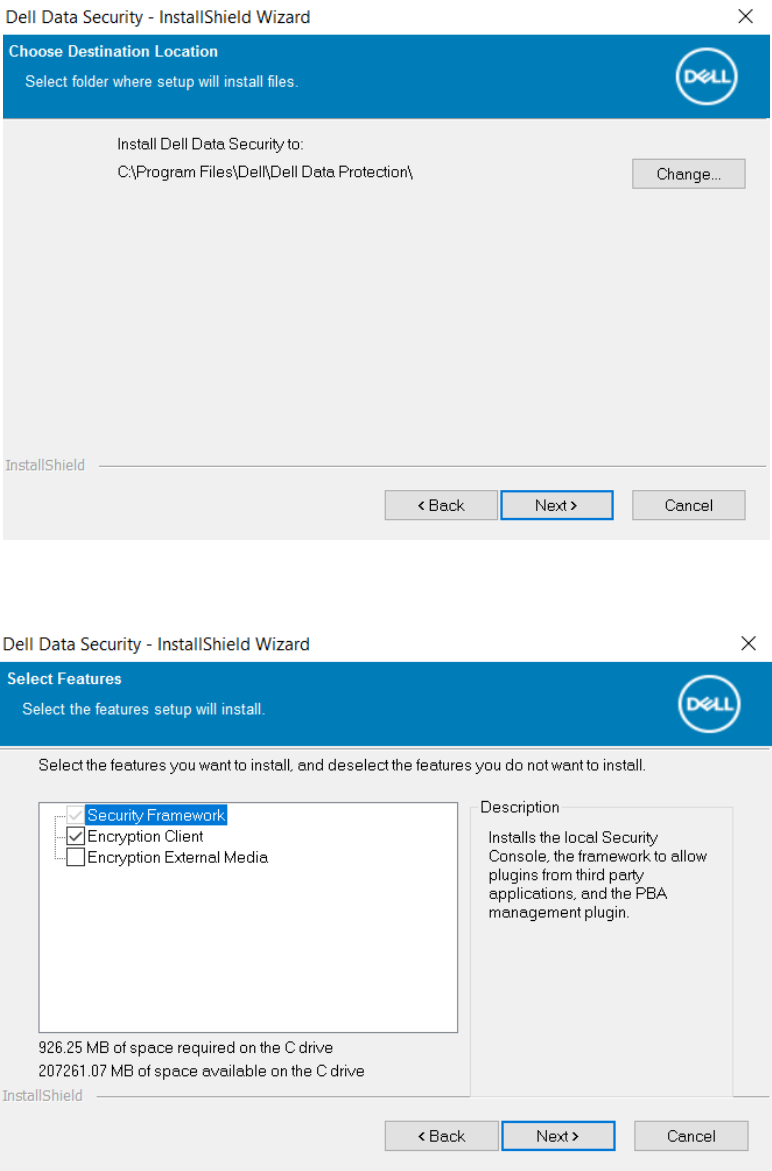
2. Copy DDSSetup.exe to the local computer.
3. Double-click DDSSetup.exe to launch the installer.
4. A dialog displays that alerts you to the status of installing prerequisites. It takes a few minutes.
5. Click Next at the Welcome screen.
6. Read the license agreement, agree to the terms, and click Next.
7. Click Next to install Encryption Personal in the default location of C:\Program Files\Dell\Dell Data
Protection\.
8.
Authentication is installed by default and cannot be deselected. This is listed as Security Framework in the installer.
Click Next.
9. Click Install to begin the installation.
Installation
15