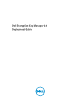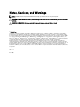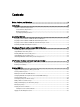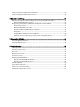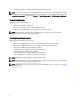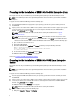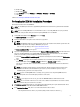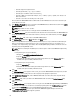Quick Reference Guide
b) Double-click etc.
c) Double-click Services.
d) In the Services file, change 50000/tcp and 50000/udp to 50100/tcp and 50100/udp.
e) Click Save.
Continue to Performing the EKM 3.0 Installation Procedure.
Performing the EKM 3.0 Installation Procedure
This chapter describes how to install EKM 3.0.
NOTE: The installation procedure takes approximately 45 minutes. Do not turn off the system until the installation
completes.
NOTE: If you are installing EKM 3.0 on a server that will be used as a secondary EKM 3.0 server, the passwords
must be the same passwords that you used for the primary EKM 3.0 server's installation.
1. On the EKM 3.0 installation wizard Welcome screen, click Next.
The License Agreement screen appears.
2. Select the radio button to accept the terms of the license agreement.
3. Click Next.
NOTE: The EKM 3.0 installer runs system prerequisite checks. The installer verifies that the system meets the
minimum requirements and configures EKM 3.0 for your system.
If an error message displays, refer to System Prerequisite Checks.
The Reuse Installation Profile screen appears.
4.
If you are installing EKM 3.0 for the first time
, leave the Reuse an EKM 3.0 installation profile check box unchecked.
If you are reinstalling EKM 3.0 or are installing EKM 3.0 on the secondary server
and want to use an installation
profile you saved from a previous installation, perform the following steps:
a) Select the Reuse an EKM 3.0 installation profile check box. Selecting the check box activates the File Location
field.
b) Click Choose and navigate to the installation profile that was created when you previously configured and
installed EKM 3.0 (for example, E:\EKM_config.txt in Windows, or /tmp/ekm_config in Linux).
You can use a removable drive or a network share to transfer the installation profile from the location where
you saved it.
NOTE: The installation profile populates all of the input fields, with the exception of the passwords, in the
installation GUI with the same information that you used in a previous installation. If you are using an
installation profile, you must re-enter all passwords.
NOTE: If you are installing EKM 3.0 on a secondary server, you must reuse the primary EKM 3.0 server's
installation profile to ensure that the input parameters are the same.
5. Click Next.
The Database screen appears. In this screen, you create the EKM DB2 database administrator account.
NOTE: This screen and the next two screens each create a different account. Make a note of all user names
and passwords that you create for these accounts.
6. The Database Location field defaults to a set location. Dell recommends that you keep the default location. This is
the location where the installer will install the EKM 3.0 DB2 software.
7. In the Database User Name field, enter a user name that conforms to these criteria:
– Can only include lowercase letters (a–z), numbers (0–9), and the underscore character ( _ )
9