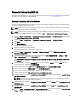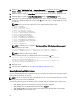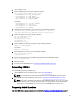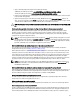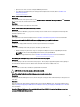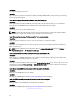Quick Reference Guide
• Ignore the error. This error does not impact EKM 3.0 performance.
• Use a different supported browser (for example, Internet Explorer 6.X or Firefox). Refer to Hardware and
Software Requirements.
Issue: I cannot sort information in tables.
Description:
Using the Filter fields at the top of the tables on the Administer Server Certificates, Backup and Restore, and Credential
Store screens does not sort the items in the tables.
Resolution:
Click the header row of each column to sort the items.
Issue: I cannot enter a description of the backup I created.
Description:
When using Firefox on Windows, you generate a backup. You are not able to enter a description of the backup and a
default description is used.
Resolution:
Use a supported version of Internet Explorer. Refer to Hardware and Software Requirements for more information.
Issue: Some actions within the EKM 3.0 GUI cause scripting errors to pop up within the browser.
Description
Scripting errors display within the browser and the requested action does not complete.
Resolution:
Do one of the following. If the action you try does not work, try a different one:
• Enable JavaScript in your browser. If you are using Internet Explorer V8, turn on Compatibility View mode.
NOTE: You must enable Compatibility View mode after you log into EKM 3.0.
• Use another supported browser. Refer to Hardware and Software Requirements for more information.
Issue: During the uninstall, the progress bar does not show accurate progress.
Description
The uninstall progress bar does not show accurate progress. The bar jumps to approximately 30% at the beginning of
the uninstall and remains there for the duration of the uninstall. It then moves to 100% at the end.
Resolution
This is a known issue that does not indicate a problem with the uninstall.
CAUTION: Do not reboot the system or exit from the uninstall.
Issue: The settings for the Key and Device Management screen do not take effect.
Description
On the Key and Device Management screen, when I change the settings for drive communication, the change does not
take effect.
Resolution:
After you change the setting for drive communication, stop and start the EKM 3.0 server. The changes will take effect.
Refer to Starting and Stopping the EKM 3.0 Server in Windows or Starting and Stopping the EKM 3.0 Server in Linux for
more information.
Issue: On a Windows 2008 server, after completing the installation of EKM 3.0, the system tray displays a green icon
associated with the installation procedure.
61