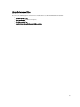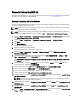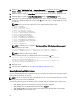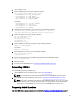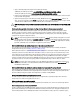Quick Reference Guide
Manually Uninstalling EKM 3.0
When uninstalling EKM 3.0, first use the automated uninstall procedure. Refer to Uninstalling EKM 3.0. If the automated
uninstall process fails, manually uninstall EKM 3.0.
Manually Uninstalling EKM 3.0 in Windows
If you are reinstalling EKM 3.0 and the installation fails due to an incomplete uninstall, perform the uninstall manually. If
any item is already uninstalled, skip that step.
NOTE: If you have the option to reinstall the operating system on your server, Dell recommends that you re-install
the operating system and then install EKM 3.0.
NOTE: The paths in this procedure are for Windows Server 2008 versions. Where applicable in this procedure, for
Windows Server 2003 R2 with Service Pack 2, navigate to Start → Control Panel → Add or Remove Programs .
1. Navigate to Start → Control Panel → Programs (or Programs and Features) → Uninstall a Program . Uninstall IBM
DB2 (DB2 Workgroup Server Edition - DB2TKLMV2).
2. Navigate to Start → Control Panel → Programs (or Programs and Features) → Uninstall a Program .
3. Click EKM.
4. Click Uninstall/Change.
The EKM 3.0 uninstall wizard appears.
5. Follow the prompts in the uninstall wizard.
After EKM 3.0 uninstalls, the system automatically restarts.
6. Navigate to Start → Control Panel → Programs → Uninstall a Program. Uninstall IBM Update Installer for
WebSphere software V7.0.
7. Run the Windows Registry Editor program (Regedit). Navigate to HKEY_CURRENT_USER → Software → IBM →
DB2 → InstalledCopies. Delete the DB2TLKMV2 folder.
CAUTION: Use caution when editing the registry. If you make an improper change, the system could become
unstable.
8. In Windows Explorer, navigate to <
root
>:\Dell, if it is present (for example, C:\Dell). Delete the EKM folder (if it is
present) and all of its subfolders (
<
root
>:\Dell\EKM).
9. On the root drive (for example, C:\), delete the tklmV2properties folder (<
root
>:\tklmV2properties).
10. On the root drive, delete the tklmdbarchive folder. (<
root
>:\tklmdbarchive).
11. On the root drive, delete the folder with the same name as the DB2 user name.
12. On the root drive, delete the tklm_install.stderr file (<
root
>:\tklm_install.stderr).
13. In Windows Explorer, navigate to <
root
>:\Program Files (x86)\dell. Delete the DB2 install directory (<
root
>:\Program
Files (x86)\dell\db2dkm).
NOTE: In this step and in the following three steps, if your operating system is a 32-bit operating system, then
replace "Program Files (x86)" with "Program Files."
14. In Windows Explorer, navigate to <
root
>:\Program Files (x86)\ibm. Delete the Common folder (<
root
>:\Program Files
(x86)\ibm\Common
).
15. In Windows Explorer, navigate to <
root
>:\Program Files (x86)\ibm. Delete the gsk8 folder (<
root
>:\Program Files
(x86)\ibm\gsk8).
16. Navigate to Start → Administrative Tools → Computer Management . In the left pane, navigate to Local Users and
Groups → Users . In the right pane, delete the DB2 administrator account(s).
55