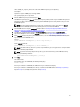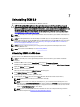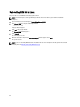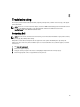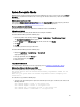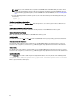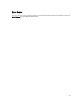Quick Reference Guide
7
Uninstalling EKM 3.0
This chapter describes how to uninstall EKM 3.0 from Windows and Linux.
CAUTION: Uninstalling EKM 3.0 will render all encrypted data written to the Dell PowerVault Tape Library via
library-managed encryption (LME) unreadable. Ensure all critical data is restored before uninstalling EKM 3.0. If
there is a possibility that you may reinstall EKM 3.0 in the future, create a backup before uninstalling EKM 3.0. Copy
the EKM 3.0 backup and installation profile (if you saved an installation profile) to an external drive before
uninstalling EKM 3.0. When you reinstall EKM 3.0, use this backup file to perform the restore operation. Refer to
Performing Backups and Restoring from a Backup.
NOTE: The uninstall process takes approximately 35 minutes. Do not turn off the system until the uninstall process
completes.
NOTE: Uninstalling EKM 3.0 also uninstalls WebSphere and DB2. If you are using the DB2 for other applications,
Dell recommends that you not uninstall EKM 3.0. It is recommended that you stop the EKM 3.0 service instead. For
information on stopping the EKM 3.0 service, refer to
Starting and Stopping the EKM 3.0 Server in Windows or
Starting and Stopping the EKM 3.0 Server in Linux.
NOTE: If you have a primary/secondary server setup, you must also perform the uninstall procedure on the
secondary EKM 3.0 server.
NOTE: If you want to reinstall EKM 3.0, refer to Reinstalling EKM 3.0.
Uninstalling EKM 3.0 in Windows
This procedure uses the EKM 3.0 uninstall program for Windows.
NOTE: The uninstall process takes approximately 35 minutes. Do not turn off the system until the installation
completes.
1. In Windows 2008 versions, open the Control Panel and navigate to Programs and Features.
In Windows Server 2003 R2 with Service Pack 2, open the Control Panel and navigate to Add or Remove Programs.
2. Right-click EKM 3.0 and select Uninstall.
3. Follow the on-screen instructions.
When the uninstall is complete, the Uninstall Complete window appears.
4. In the Uninstall Complete window, click Done.
A dialog box appears, stating that the system will reboot.
5. In the dialog box, click Done. (If you do not click Done, Windows will still reboot after about a minute.)
NOTE: If Windows does not reboot, restart the machine manually.
NOTE: If you encounter errors during the uninstall process, you can view the main install log in the user’s
home directory at <
root
>:\Users\Administrator. The main install log file is IA-TIPxxx. Scroll to the bottom of the
main install log file to determine where the process stopped or the last error occurred. You can also view the
log files in <
root
>:\tklmv2properties for more details.
NOTE: If you are reinstalling EKM 3.0 and the installation fails due to an incomplete uninstall, perform the
uninstall manually. Refer to Manually Uninstalling EKM 3.0 in Windows.
43