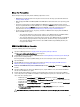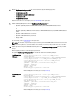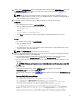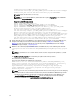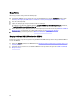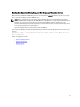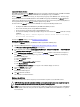Quick Reference Guide
1. Log into the EKM 3.0 portal. Refer to Logging into the Encryption Key Manager 3.0 Portal.
The Welcome to Dell Encryption Key Manager screen appears.
2. In the navigation pane, navigate to Dell Encryption Key Manager → Key and Device Management.
They Key and Device Management screen appears.
3. In the Manage keys and devices drop-down menu, select LTO and click Go.
The Key and Device Management screen appears.
4. In the drop-down menu at the top of the table, select View Keys, Key Group Membership and Drives.
The keys display in the table.
5. Click the key you want to delete to highlight it.
6. Click Delete at the top of the table.
A confirmation pop-up window appears.
7. If you are sure you want to delete the selected key, click OK.
The key is deleted.
Deleting a Device
This chapter describes how to delete a device. A device is an individual drive installed in the tape library. The serial
number is displayed on the right-hand side of the tape drive.
NOTE: If you received an error message that you have a duplicate device when you performed a merge from EKM
2.X into EKM 3.0, Dell recommends that you delete the device in EKM 2.X. Refer to the EKM 2.X user's guide for
more information.
To delete the device from EKM 3.0, perform the following steps:
1. Log into the EKM 3.0 portal. Refer to Logging into the Encryption Key Manager 3.0 Portal.
The Welcome to Dell Encryption Key Manager screen appears.
2. In the navigation pane, navigate to Dell Encryption Key Manager → Key and Device Management.
The Key and Device Management screen appears.
3. In the Manage keys and devices drop-down menu, select the device group that contains the device you want to
delete.
4. Click Go.
The devices that belong to the device group are listed.
5. Click the device you want to delete to highlight it.
6. Click Delete at the top of the table.
A confirmation pop-up window appears.
7. Click OK in the pop-up window.
The device is deleted.
Verifying the EKM 2.X Keystore Library is Removed from EKM 3.0
This procedure is optional. This chapter describes how to verify that all of the EKM 2.X keystore entries (the ekmcert
certificate, and the keys in the EKM 2.X keystore) are removed from the EKM 3.0 server. To do this, perform the following
steps:
1. At a command prompt or terminal session on the EKM 3.0 server, navigate to the folder you created during the EKM
2.X to EKM 3.0 Merge Procedure (for example, C:\EKM_Files in Windows, or /opt/EKM_Files in Linux).
2. Ensure that the Java SDK tool keytool is available in the command-line path.
3. List the contents of the EKM 2.X keystore by issuing the following command:
keytool -list -keystore <EKM_2.X_keystore_name> -storetype JCEKS
40