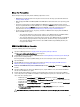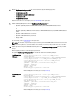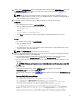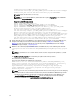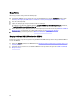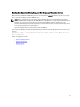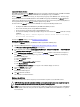Quick Reference Guide
NOTE: If you receive the following error, you are attempting to migrate while a duplicate item is on the EKM
2.X server and the EKM 3.0 server. .
Duplicate <item> = <item>Migration failed. Please refer to the debug
file for more information.
Refer to Deleting the ekmcert Certificate, Keys, and Key Groups, and Renaming Devices
If you receive the following error and you want to delete the key instead of renaming it, do not close the
command prompt or terminal session. You will need to copy the key alias from the command prompt or
terminal session.
Duplicate Key Alias= <key alias>
Refer to Deleting the ekmcert Certificate, Keys, and Key Groups, and Renaming Devices.
CAUTION: Deleting a key is the equivalent of deleting any data protected by that key as the data will no longer
be accessible. Deleted keys cannot be recovered by any means for security purposes.
16. Start the EKM 3.0 server using the startserver command. Refer to Starting and Stopping the EKM 3.0 Server in
Windows or Starting and Stopping the EKM 3.0 Server in Linux.
17. Verify that the EKM 2.X key groups, keys, and devices migrated to EKM 3.0. Refer to Verifying the EKM 2.X to EKM
3.0 Merge or Migration. If the merge procedure was successful, the procedure is complete. If you want to merge
additional EKM 2.X versions into EKM 3.0, refer to Merging Additional EKM 2.X Versions into EKM 3.0. If the merge
procedure was not successful, refer to Merge Failure.
CAUTION: Do not run EKM 2.X after you have merged its keys into EKM 3.0. Dell strongly recommends that you
back up the EKM 2.X files after you merge the keys into EKM 3.0.
Verifying the EKM 2.X to EKM 3.0 Merge or Migration
This chapter describes how to verify that the EKM 2.X to EKM 3.0 merge or migration procedures were successful and
that the tape libraries are functional.
To verify that the EKM 2.X has been successfully merged or migrated into EKM 3.0, perform the following steps:
1. Log into the EKM 3.0 portal. Refer to Logging into the Encryption Key Manager 3.0 Portal.
The Welcome to Dell Encryption Key Manager screen appears.
2. In the navigation pane, navigate to Dell Encryption Key Manager → Key and Device Management.
The Key and Device Management screen appears.
3. In the Manage keys and devices drop-down menu, select LTO and click Go.
The Key and Device Management screen displays the migrated EKM keygroup(s) and the number of keys in each
group.
4. In the drop-down menu at the top of the table, select View Keys, Key Group Membership and Drives. If keys appear
in the left side of the table, then the merge was successful.
5. The migration does not import the EKM 2.X configured devices. You must configure the EKM 2.X devices. Refer to
Adding a Device to a Device Group.
6. In the EKM 3.0 portal, verify that EKM 3.0 is configured to accept device requests automatically. The setting on the
Key and Device Management screen should be Automatically accept all new device requests for communication.
7. Verify the devices on your library:
a) Verify that the SSL port and the TCP port are correctly configured in your tape library.
b) Run key path diagnostics from your tape library to verify your tape library configuration.
NOTE: Refer to the tape library's user's guide for full details. For information on locating the tape library's
user's guide, see the Documentation and Reference Materials section of the ReadThisFirst.txt file on the
EKM 3.0 installation media.
35