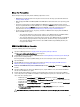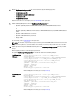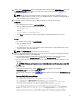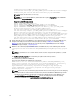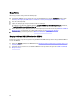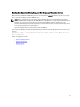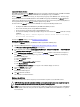Quick Reference Guide
\TIPProfile\installedApps\TIPCell\tklm_kms.ear
\com.ibm.tklm.server.api.jar;%WAS_HOME%\profiles\TIPProfile\installedApps
\TIPCell\tklm_kms.ear\com.ibm.tklm.server.db.ejb.jar;%CLASSPATH%
NOTE: Replace the drive letters as necessary.
NOTE: If you are using 64–bit Windows, edit the batch file to replace Program Files in the CLASSPATH
above with Program Files (x86).
Temporary CLASSPATH setup for Linux
export JAVA_HOME=$WAS_HOME/java
export PATH=${JAVA_HOME}/bin:${JAVA_HOME}$/jre/bin:$PATH
export CLASSPATH=/opt/EKM_Files/EKM2DKMMerge.jar:$CLASSPATH
export CLASSPATH=.:$WAS_HOME/plugins/com.ibm.icu_3.4.5.jar:$WAS_HOME/
products/tklm/migration/j2ee.jar:$WAS_HOME/plugins/
com.ibm.tklm.commands.jar:$WAS_HOME/products/tklm/migration/
com.ibm.tklm.kmip.adapter.jar:$WAS_HOME/profiles/TIPProfile/installedApps/
TIPCell/tklm_kms.ear/com.ibm.tklm.kmip.jar:/opt/dell/db2ekm/java/
db2jcc.jar:/opt/dell/db2ekm/java/db2jcc_license_cu.jar:$WAS_HOME/profiles/
TIPProfile/installedApps/TIPCell/tklm_kms.ear/com.ibm.tklm.keyserver.jar:
$WAS_HOME/profiles/TIPProfile/installedApps/TIPCell/tklm_kms.ear/
com.ibm.tklm.server.api.jar:$WAS_HOME/profiles/TIPProfile/installedApps/
TIPCell/tklm_kms.ear/com.ibm.tklm.server.db.ejb.jar:$CLASSPATH
14. Run the batch file you just created. Within the same command prompt or terminal session on the EKM 3.0 server,
navigate to the folder you created earlier in this procedure (for example, C:\EKM_Files in Windows, or /opt/
EKM_Files in Linux), and run the batch file you created in the previous step. In Linux, source the file that you
created previously, for example, . setupclasspath.sh.
15. Within the same command prompt or terminal session on the EKM 3.0 server, run the following Java command:
java<space>com.ibm.tklm.ekm2tklm.MergeEKM2KLM<space>KeyManagerConfig.propert
ies
NOTE: The commands are case-sensitive. Do not enter the less than and greater than symbols (< >) around
variables.
The KeyManagerConfig.properties file is the file that you updated earlier in this procedure.
This command merges EKM 2.X into EKM 3.0.
Upon successful completion, the following message displays:
TKLM version: 2.0.0.0 201007241325Starting EKM to KLM MergeKMSDebug.init,
debug output filename not specified: using defaultCTGKS0250I: Successfully
migrated the Encryption Key Manager keystores, certificates and
keys.CTGKS0251I: Successfully migrated the Encryption Key Manager key
groups.CTGKS0249I: Successfully migrated the Encryption Key Manager
devices.Migration Complete.
NOTE: If you receive errors, view the debug log to determine the cause. If desired, you can save the debug log
to another location or rename it to make it become static, otherwise the EKM 2.X to EKM 3.0 merge tool will
append data to it. In Windows, the debug log is located in the following directory on the EKM 3.0 server:
<
root
>:\Dell\EKM\bin\products\tklm\logs\debug.log. In Linux, the debug log is located in the following
directory on the EKM 3.0 server: /opt/dell/ekm/bin/products/tklm/logs/debug.log.
34