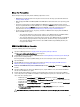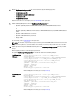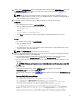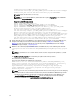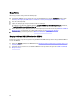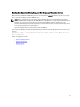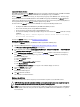Quick Reference Guide
11. Navigate to the EKM2DKMMerge folder on the EKM 3.0 installation media. From the EKM2DKMMerge folder, copy
the EKM2DKMMerge.jar file to the folder you created earlier in this procedure (for example C:\EKM_Files in
Windows, or /opt/EKM_Files in Linux).
NOTE: You must use the same command prompt or terminal session for all of the following steps. If you
change command prompts or terminal sessions, the CLASSPATH that you set will not automatically apply to
other command prompts or terminal sessions.
12. On the EKM 3.0 server, configure the paths for WAS and TIP that are needed by the merge tool.
In Windows:
a. In a command prompt, navigate to <
root
>:\Dell\EKM\bin.
b. Enter the following command to run the command line script:
setupCmdLine.bat
Example:
C:\Dell\EKM\bin\setupCmdLine.bat
c. Press Enter. The command runs and the system displays the following text displays on the last line:
goto :EOF
In Linux:
a. In a terminal session, navigate to /opt/dell/ekm/bin.
b. Enter the following command:
. setupCmdLine.sh
c. The command runs. Upon successful completion of the command in Linux, a blank prompt displays. There is
no indicator that the command completed.
NOTE: The setupCmdLine.sh script must have execute permission.
13. Create a command line batch (.bat) file (in Linux, .sh) to source in the needed .jar files required by the merge tool
and to set additional parameters for the CLASSPATH:
a) Copy the following temporary CLASSPATH setup into a text file and name it <
filename
>.bat or in Linux,
<
filename
>.sh (for example, setupclasspath.bat in Windows, or setupclasspath.sh in Linux).
b) Save the .bat/.sh file in the folder that you created earlier in this procedure, for example C:\EKM_Files or /opt/
EKM_Files.
CAUTION: In Windows, use Notepad to create or edit text files. If you use Wordpad, this procedure will
fail.
c) Edit the batch file:
In Windows, edit the batch file to replace
c:\EKM\Needed\
with the path where you placed the
EKM2DKMMerge.jar file, for example c:\EKM_Files\.
In Linux, edit the shell script to replace /opt/EKM_Files with the path where you placed the EKM2DKMMerge.jar
file.
Temporary CLASSPATH setup for Windows
set JAVA_HOME=%WAS_HOME%\java
set PATH=%JAVA_HOME%\bin;%JAVA_HOME%\jre\bin;%PATH%
set CLASSPATH=c:\EKM\Needed\EKM2DKMMerge.jar;%CLASSPATH%
set CLASSPATH=.;%WAS_HOME%\plugins\com.ibm.icu_3.4.5.jar;%WAS_HOME%
\products\tklm\migration\j2ee.jar;%WAS_HOME%\plugins
\com.ibm.tklm.commands.jar;%WAS_HOME%\products\tklm\migration
\com.ibm.tklm.kmip.adapter.jar;%WAS_HOME%\profiles\TIPProfile
\installedApps\TIPCell\tklm_kms.ear\com.ibm.tklm.kmip.jar;"C:\Program
Files\Dell\db2dkm\java\db2jcc.jar";"C:\Program Files\Dell\db2dkm\java
\db2jcc_license_cu.jar";%WAS_HOME%\profiles\TIPProfile\installedApps
\TIPCell\tklm_kms.ear\com.ibm.tklm.keyserver.jar;%WAS_HOME%\profiles
33