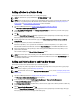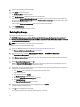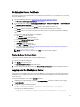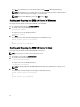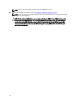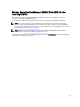Quick Reference Guide
Verifying the Server Certificate
This chapter describes how to verify that the server certificate that you want to use is the certificate in use. To do this,
perform the following steps:
1. Log into the EKM 3.0 portal. Refer to Logging into the Encryption Key Manager 3.0 Portal.
The Welcome to Dell Encryption Key Manager screen appears.
2. In the navigation pane, navigate to Dell Encryption Key Manager → Advanced Configuration → Server Certificates.
The Administer Server Certificates screen appears.
3. Confirm that there is a check mark in the In Use column for the certificate you want to use.
If the In Use column for the desired certificate has a check mark in it,
this procedure is complete.
If the In Use column for the certificate you want to use does not have a check mark in it,
perform the following
steps:
a) Click on the certificate you want to use to highlight it.
b) Click Modify at the top of the table.
The Modify SSL/KMIP subwindow appears.
c) Select the Current certificate in use check box.
d) Click Modify Certificate.
A Warning pop-up window appears.
e) Click OK in the Warning pop-up window.
f) Stop and restart the server. Refer to Starting and Stopping the EKM 3.0 Server in Windows or Starting and
Stopping the EKM 3.0 Server in Linux.
NOTE: Other than setting a certificate to be In Use, you cannot modify a certificate.
Viewing the Server Certificate Details
If you want to view the certificate details, perform the following steps:
1. Click on the certificate to highlight it.
2. Click Modify at the top of the table.
The Modify SSL/KMIP Certificate subwindow appears.
3. View the certificate details. You can also click Optional Certificate Parameters to view any optional parameters.
Logging onto the WebSphere Server
Some procedures in this guide require you to log onto the WebSphere server. This chapter describes how to log onto
the WebSphere server in Windows and Linux. You only need to log onto the WebSphere server if directed to do so in
another procedure.
To log onto the WebSphere server with the wsadmin command:
1.
In Windows,
in a command prompt, navigate to <
root
>:\Dell\EKM\bin.
In Linux,
in a terminal session, navigate
to /opt/dell/ekm/bin.
2.
For Windows,
enter the following command:
wsadmin -username tklmadmin -password <tklm password> -lang jython
For Linux,
enter the following command:
./wsadmin.sh -username tklmadmin -password <tklm password> -lang jython
23