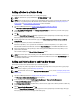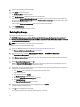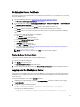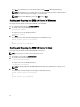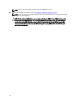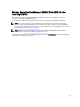Quick Reference Guide
5. Select the key group that you want to modify.
6. Click Modify at the top of the table.
The Modify Key Group subwindow appears.
7. In the Modify Key Group subwindow, select the desired radio button.
If you select the Create additional keys in key group radio button, enter the number of keys you want to add to the
key group in the Number of keys to create field. In the First three letters of key name field, enter three letters, which
will be the prefix of the new keys.
If you select the Delete key from key group field, enter the key alias in the text field.
8. Select Modify Key Group.
The key group is modified to reflect the changes.
Deleting Key Groups
This chapter describes how to delete a key group.
CAUTION: Deleting a key group deletes all of the keys within that key group. Deleting a key is the equivalent of
deleting any data protected by that key as the data will no longer be accessible. Deleted keys cannot be recovered
by any means for security purposes.
NOTE: You cannot delete the default key group of a device group.
To delete a key group, perform the following steps:
1. Log into the EKM 3.0 portal. Refer to Logging into the Encryption Key Manager 3.0 Portal.
The Welcome to Dell Encryption Key Manager screen appears.
2. In the navigation pane, navigate to Dell Encryption Key Manager → Key and Device Management.
The Key and Device Management screen appears.
3. In the Manage keys and devices drop-down menu, select the device group name to which you want to add the key
group.
4. Next to Key and Device Management, click Go.
Within the Key and Device Management utility, a page for the device group that you selected displays. This page
lists any key groups and devices belonging to that device group.
5. Verify that the key group you want to delete is not the default key group. If it is the default key group, modify the key
group so that it is not the default key group:
a) In the Key Group table, right-click on the key group that you want to delete.
A pop-up menu appears.
b) In the pop-up menu, select Modify.
The Modify Key Group subwindow appears.
c) Uncheck the Make this the default key group check box.
d) Click Modify Key Group.
The Key and Device Management screen appears.
6. Select the key group that you want to delete to highlight it, then click Delete.
A confirmation pop-up window appears.
7. Click OK in the confirmation pop-up window.
The key group and all the keys associated with the key group are deleted.
22